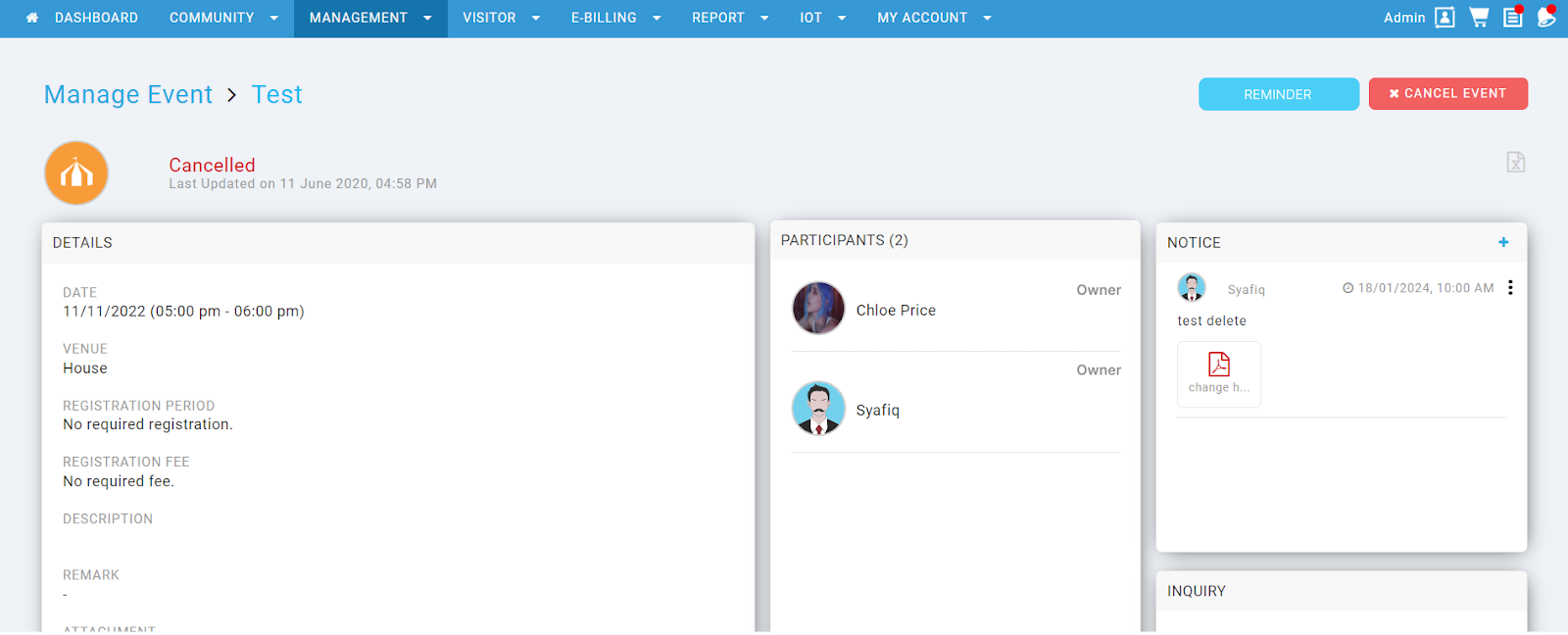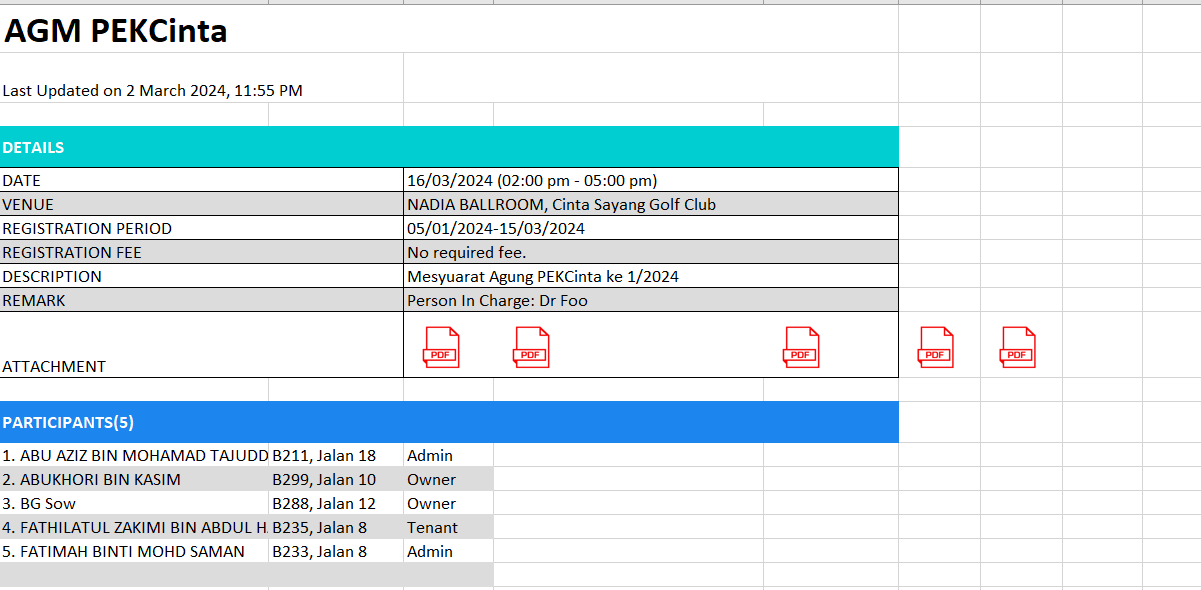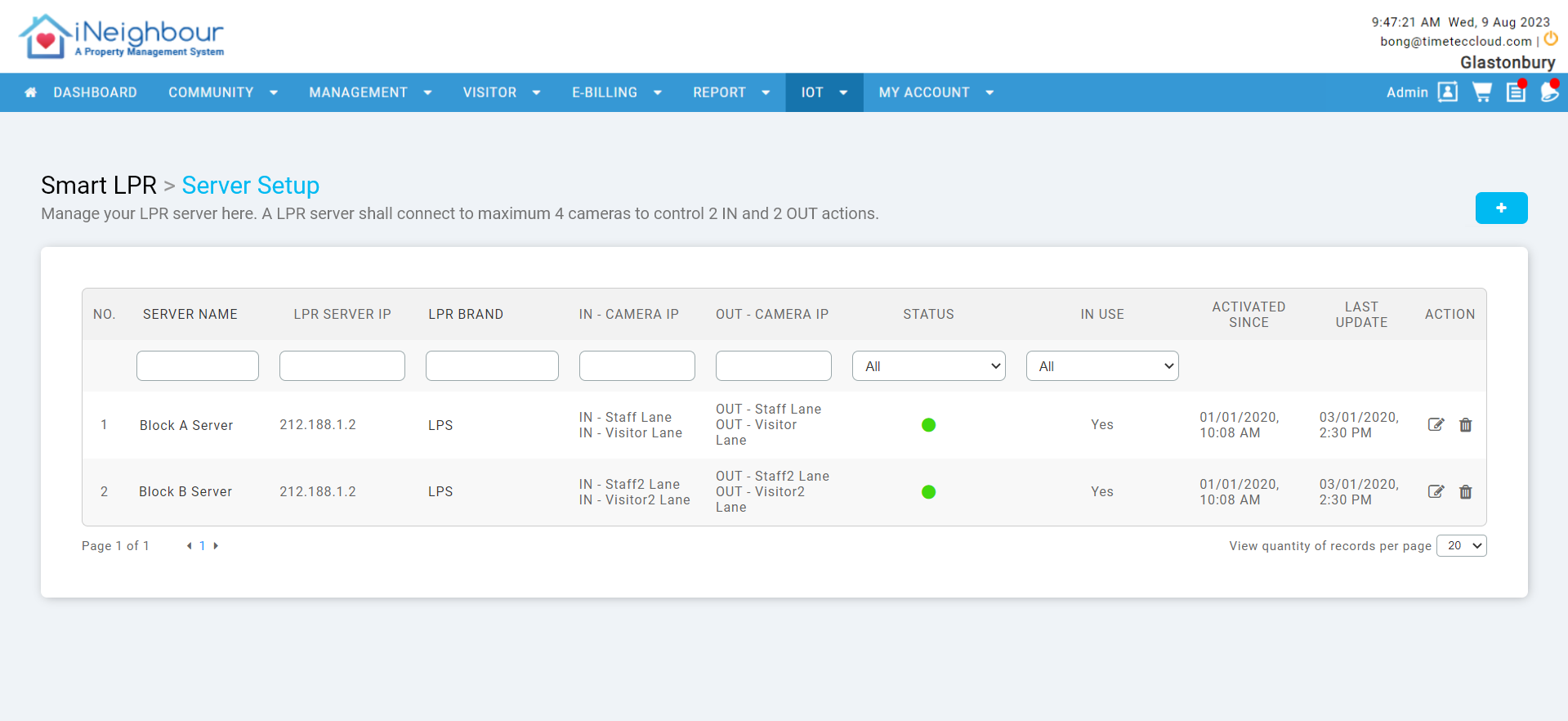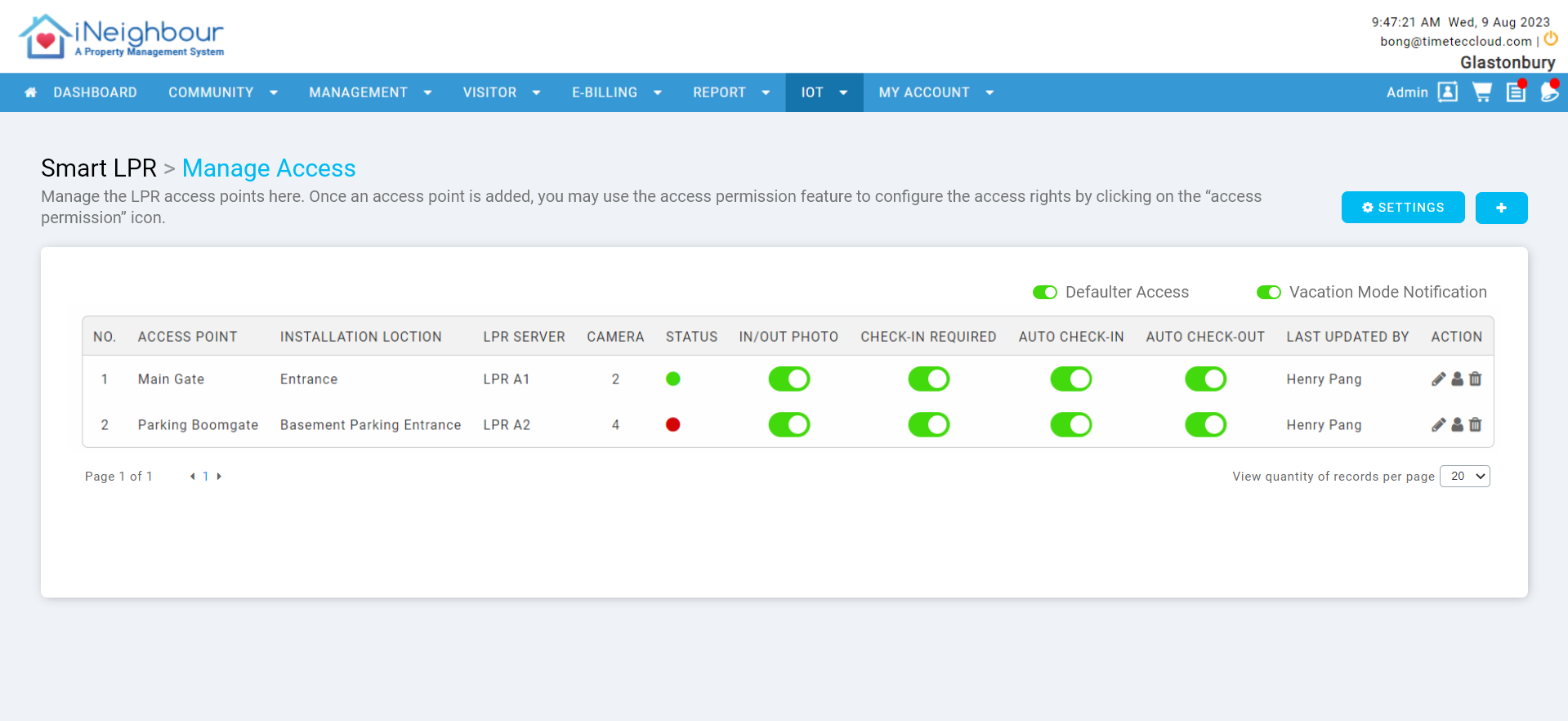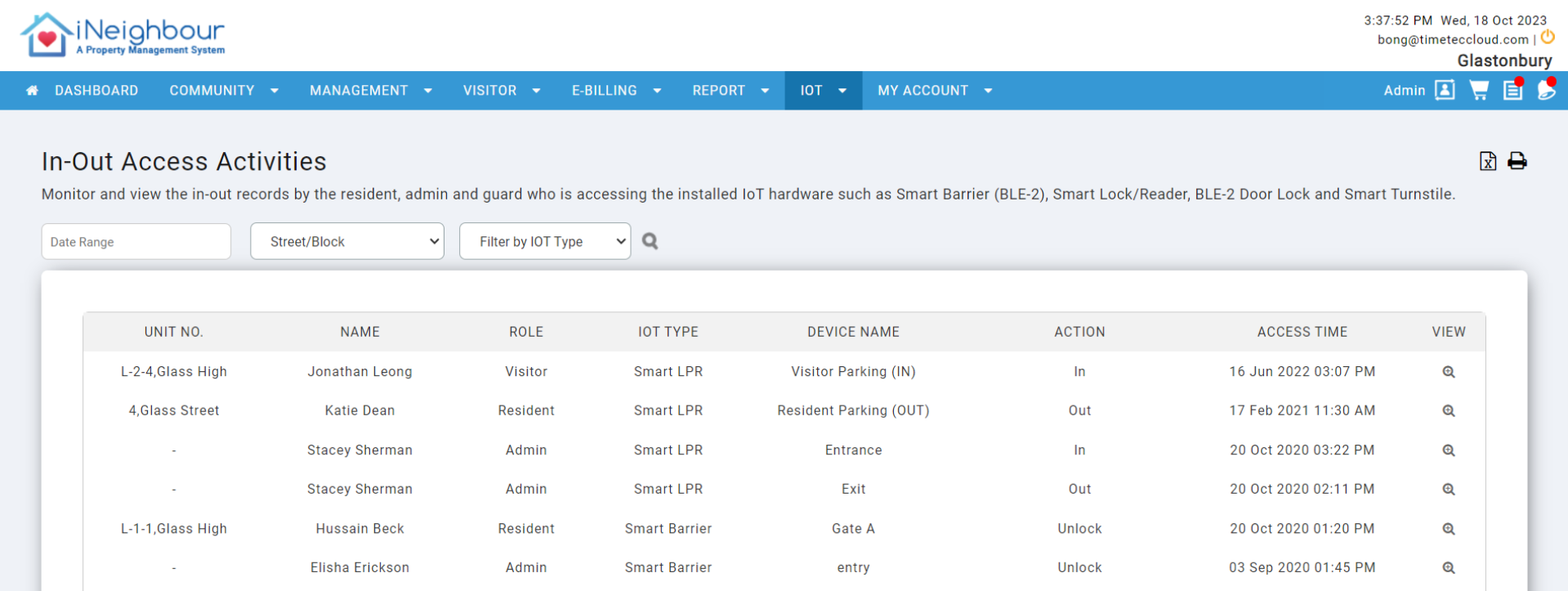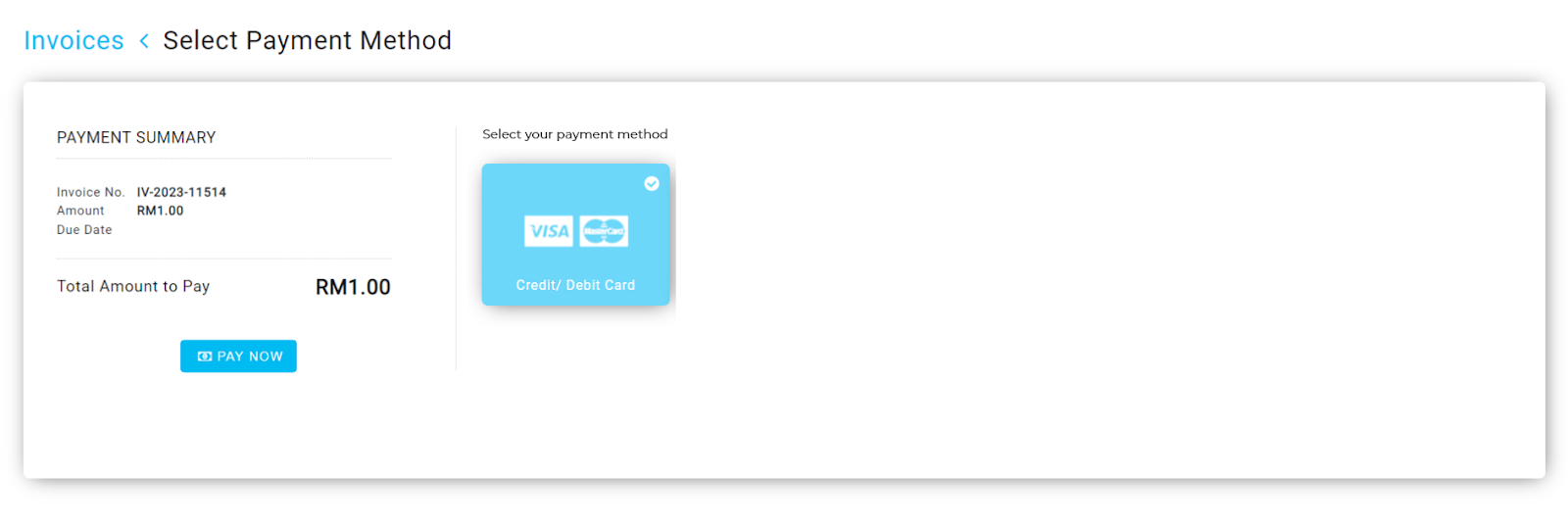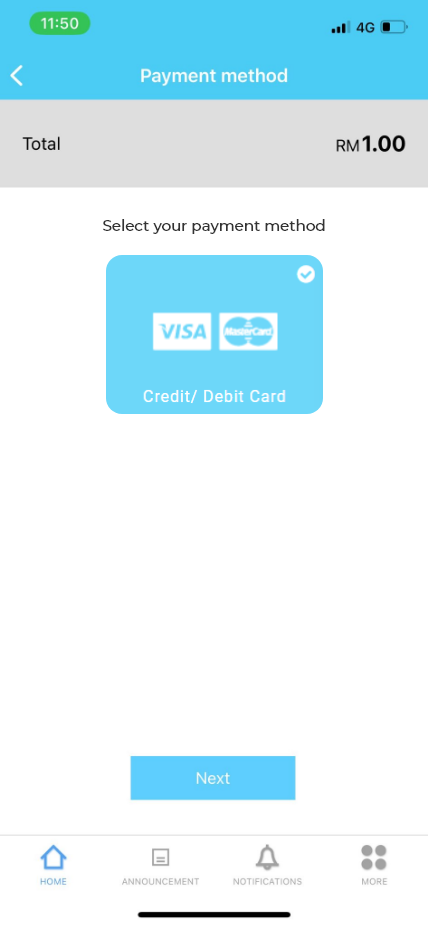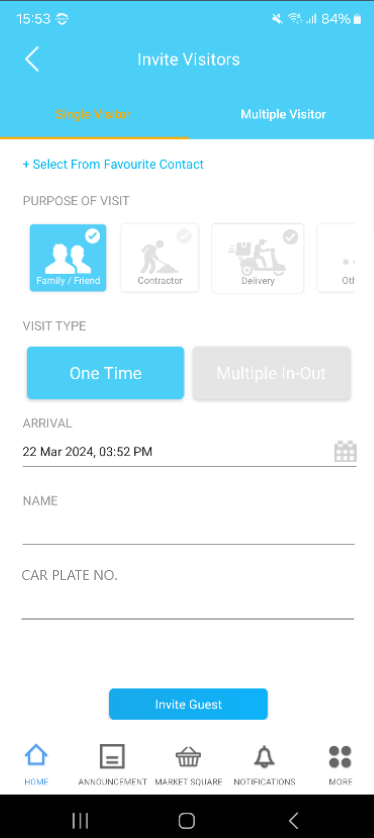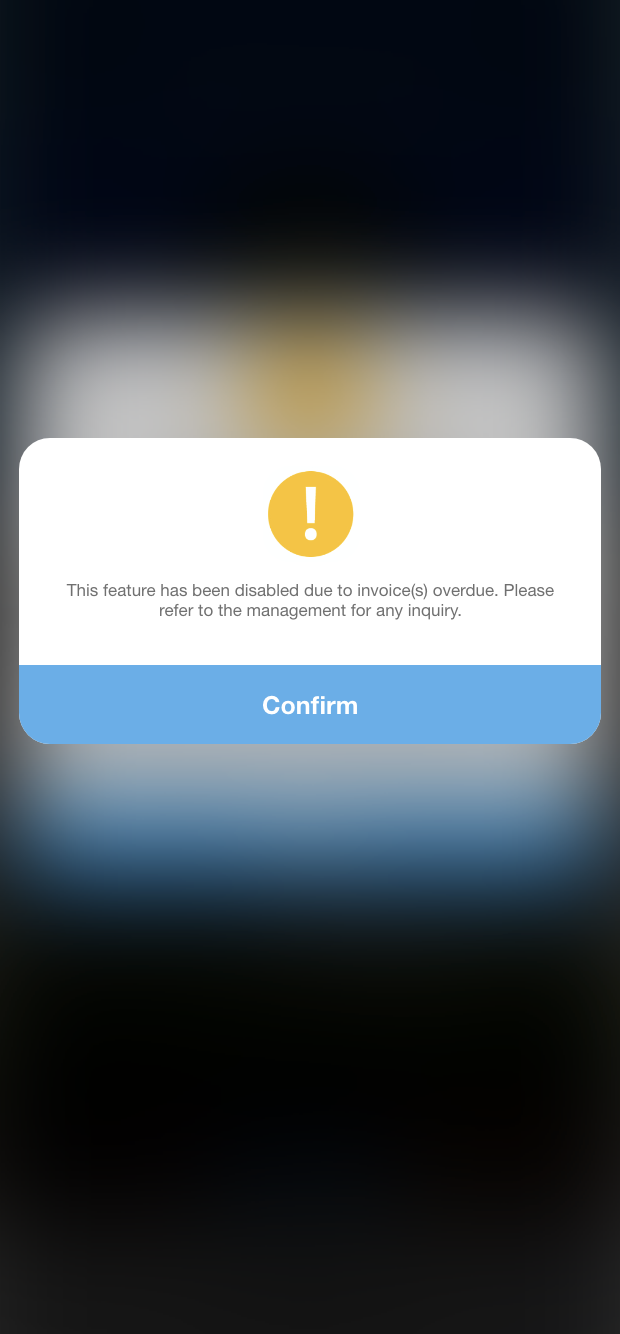1. Enhance Notice in Manage Event
| More icon is added in the Notice section, which allows the poster to edit or delete actions. The occupancy status will also be added to each participant. This applies to the iNeighbour smartphone app as well. |
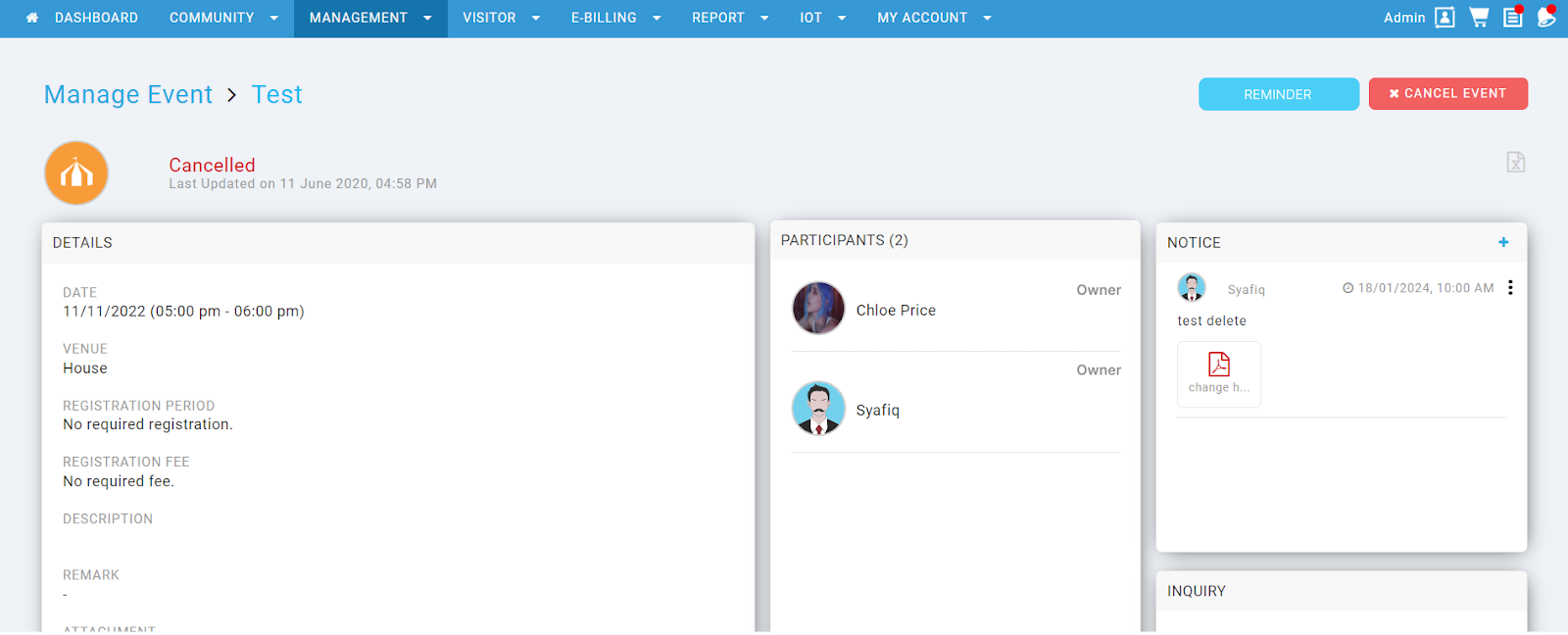 |
| Figure 1.1 Manage Event page |
| |
|
|
| Figure 1.2 Event page in iNeighbour App |
| |
| A column with participants’ occupancy status is added to the exported Excel file. |
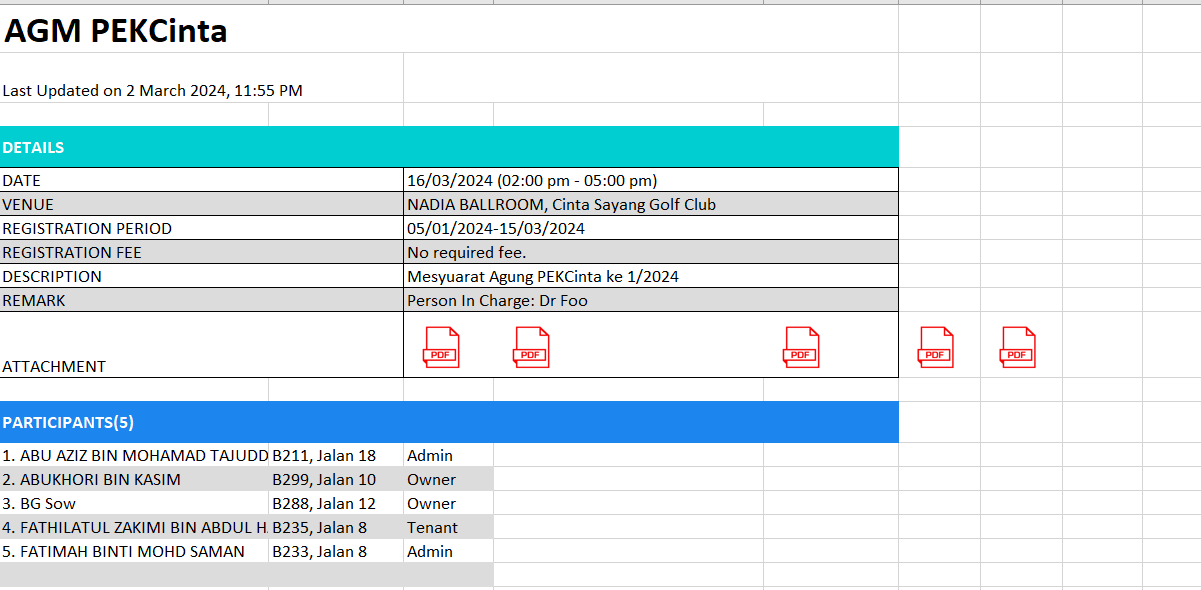 |
| Figure 1.3 Exported Excel List |
2. Smart LPR
| Smart LPR is added to the IOT module. We now allow admins to add and manage LPR access. |
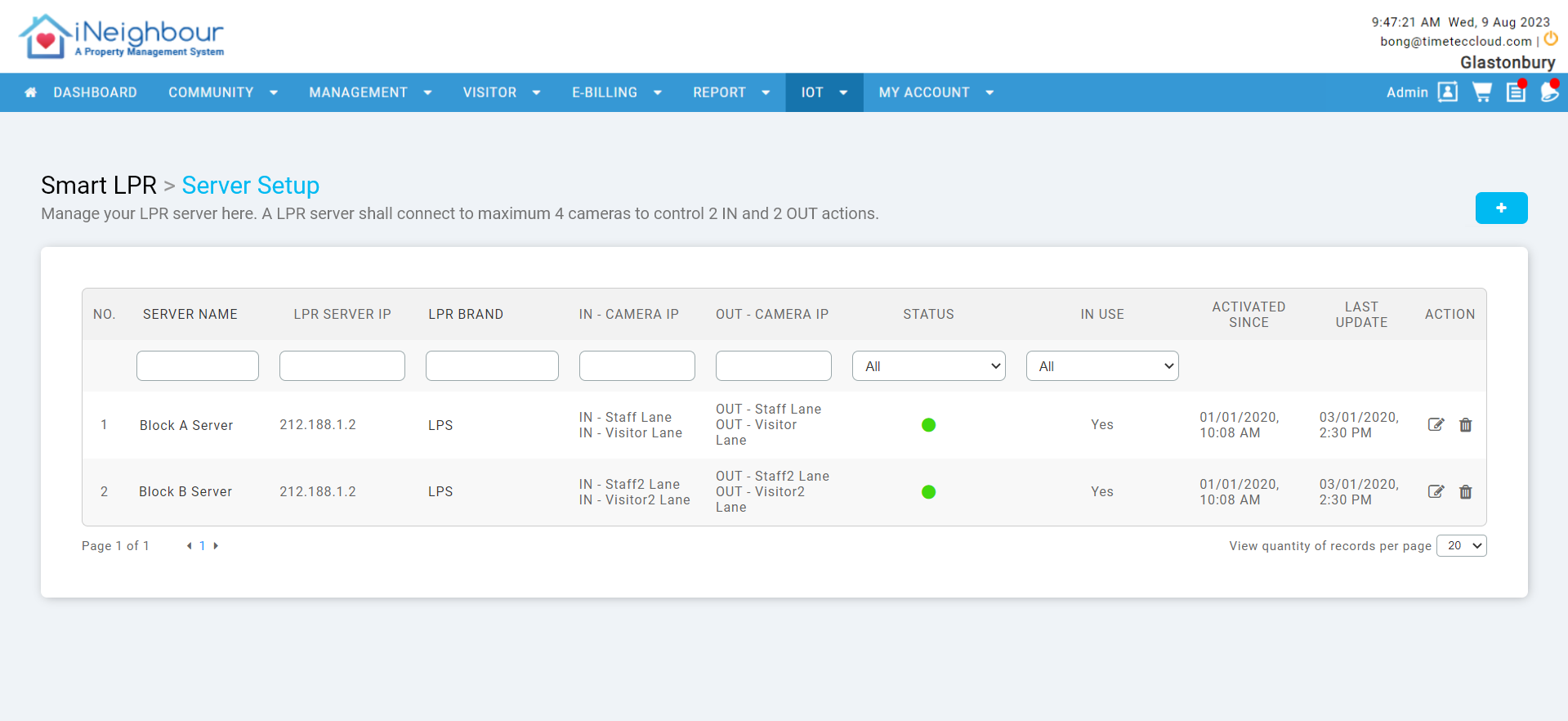 |
| Figure 2.1 Server Setup page |
| |
| In the Manage Access page, admins can add new access points by clicking the ‘Add” icon. The admin can also enable the given settings. |
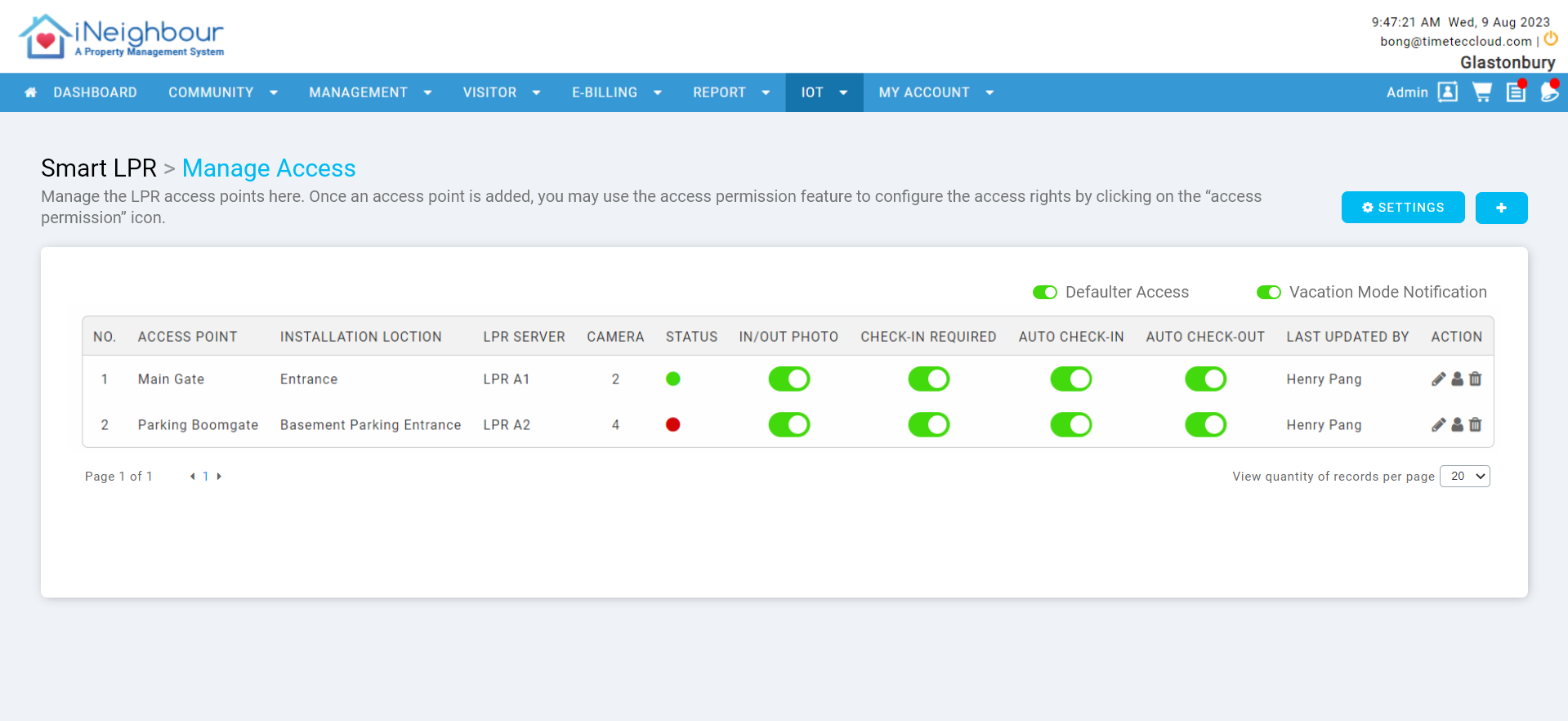 |
| Figure 2.2 Manage Access page |
| |
| Access records for LPR will be included in the existing In-Out Access Activities page as well. |
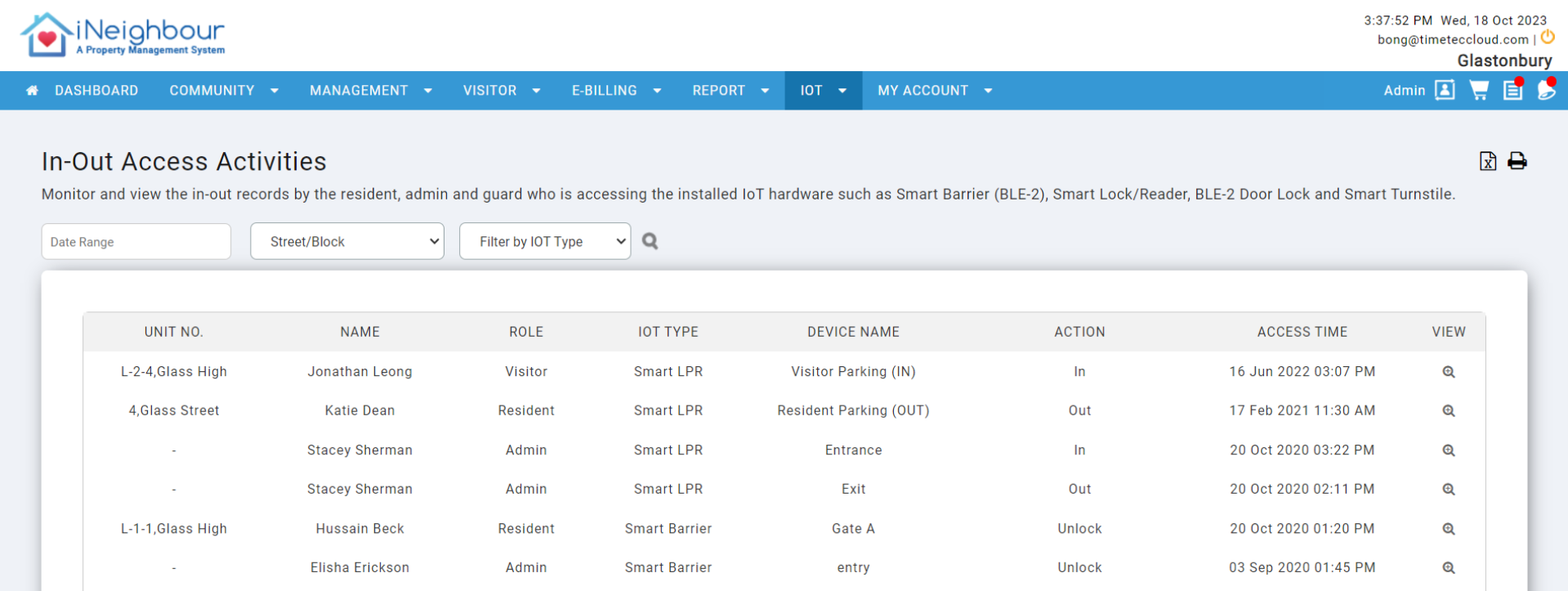 |
| Figure 2.3 Existing In-Out Access Activities page |
3. Payment Method
| The figure below shows that only the chosen payment method is displayed in the web portal, and a rearrangement of the display has been made. This applies to both the web portal and the iNeighbour smartphone app. |
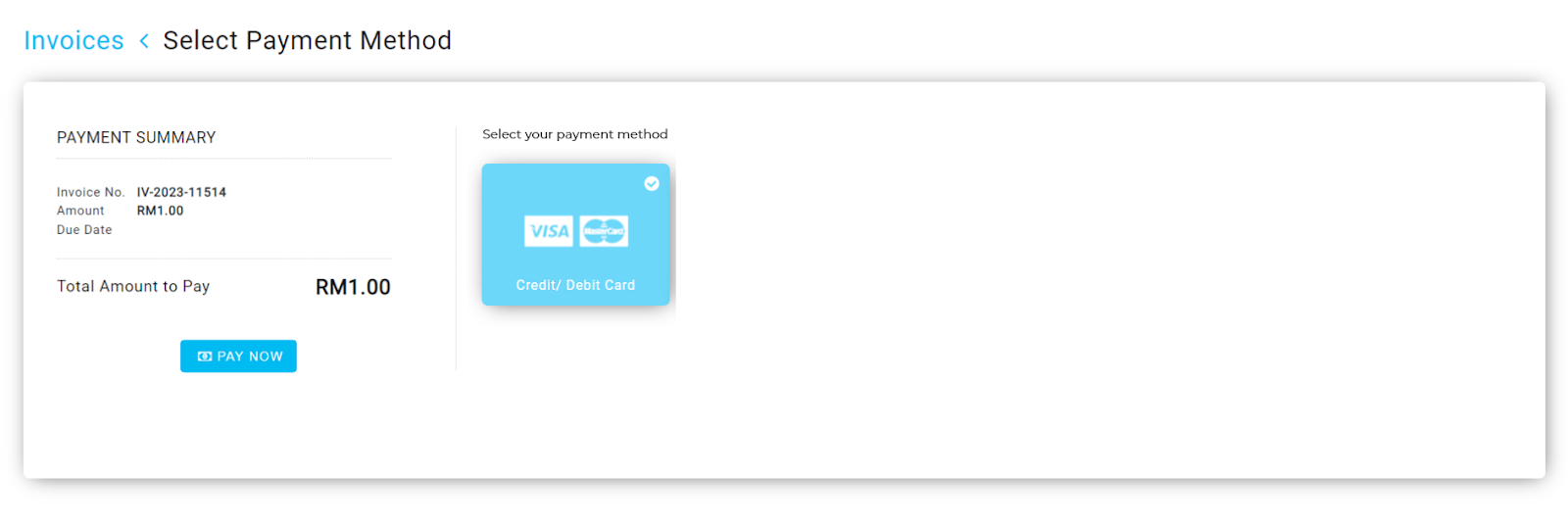 |
| Figure 3.1 Payment Method (Web) |
| |
|
| Figure 3.2 Payment Method (iNeighbour App)
|
4. Limit Car Plate No.
| A minor bug has been fixed in Android devices, whereby the character limits for Car Plate Numbers on the Invitation Page have been increased to 20. |
|
| Figure 4.1 Invitation page |
5. Defaulter Access to Account Statement
| Remove this restriction for the account statement page, allowing users to access the account statement page regardless of the defaulter settings/status. |
|
|
| Figure 5.1 Existing pop-up message for defaulters |