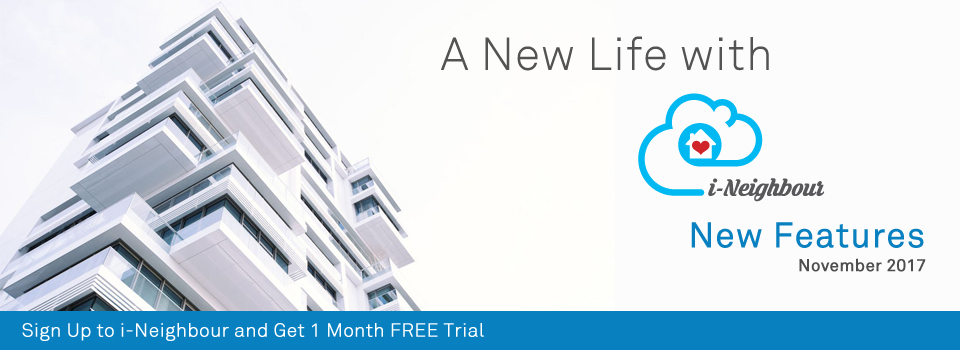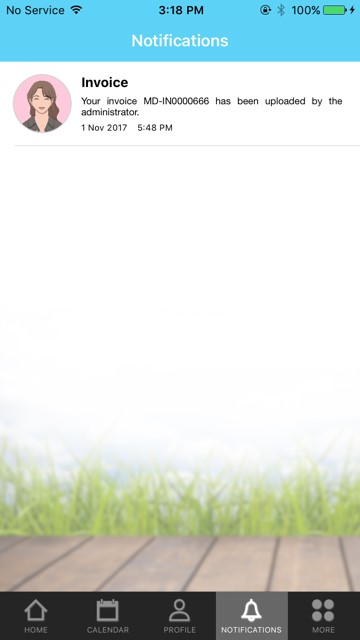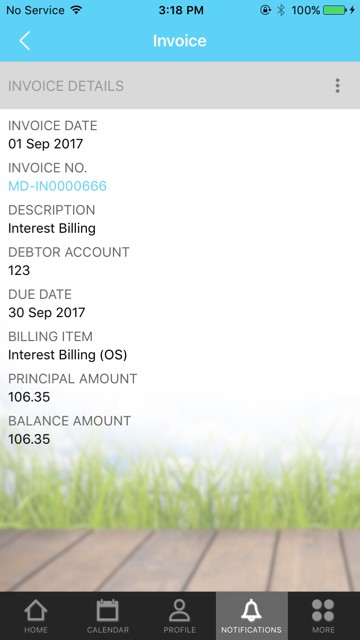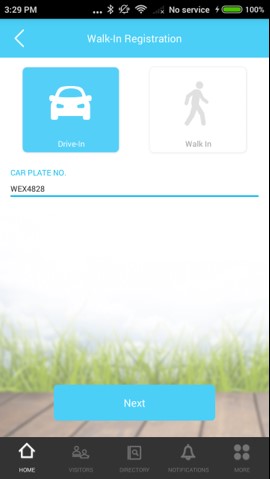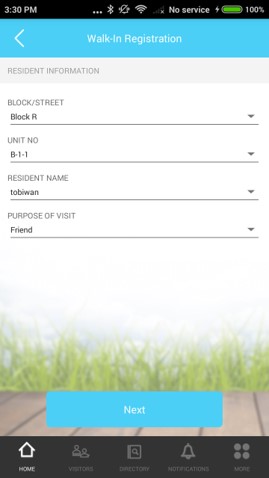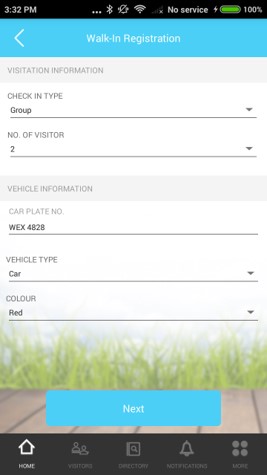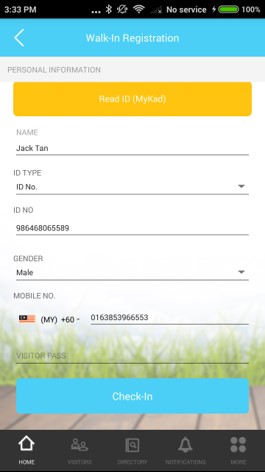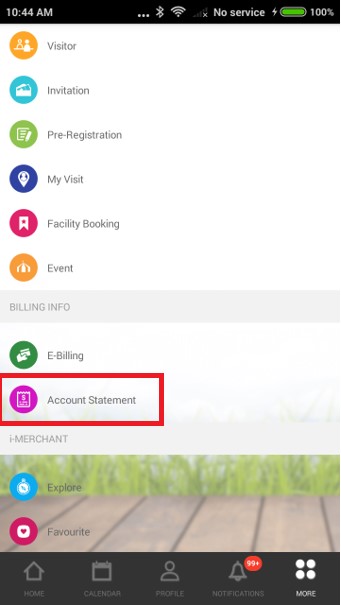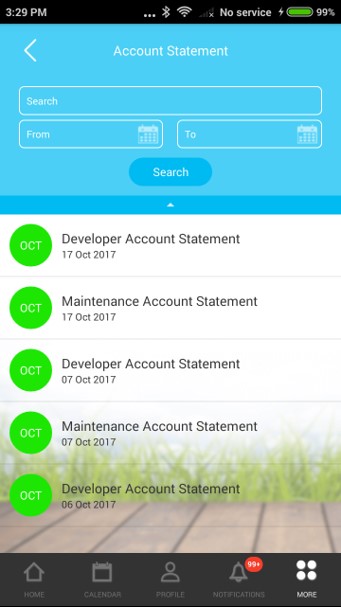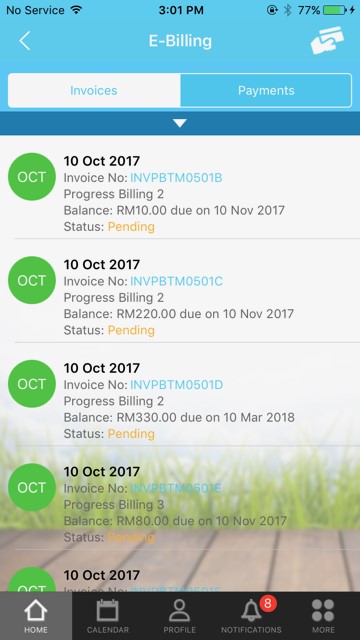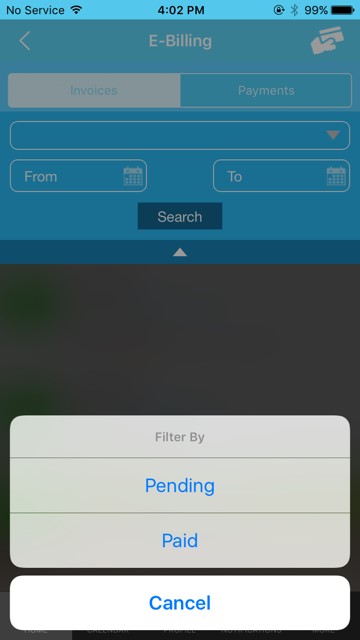| Modules Placement at Top Menu Bar |
| Top Menu Bar has been re-arranged to a more user-friendly view. Besides, IoT features such as Siren Kit, Smart Lock/Reader, EpiCamera and BLE Lift have been categorized and added into IoT module. | |||
| 1. | Modules Placement at Top Menu Bar | ||
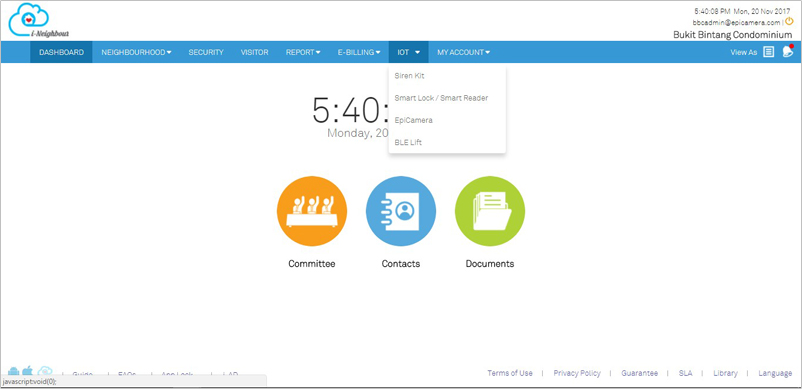 |
|||
| 2. | IoT - BLE Lift | ||
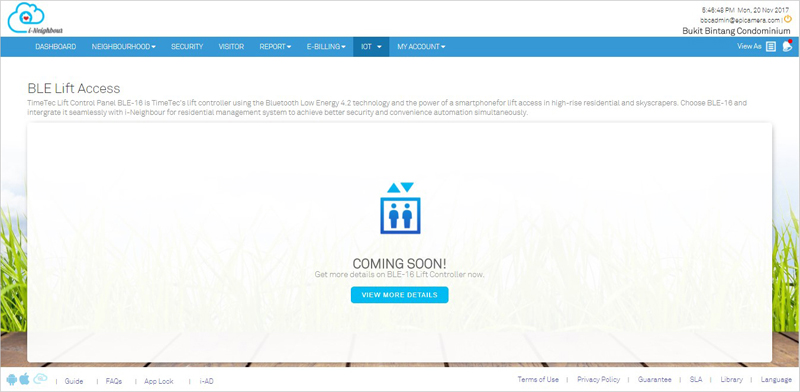 |
|||
| 3. | IoT - EpiCamera | ||
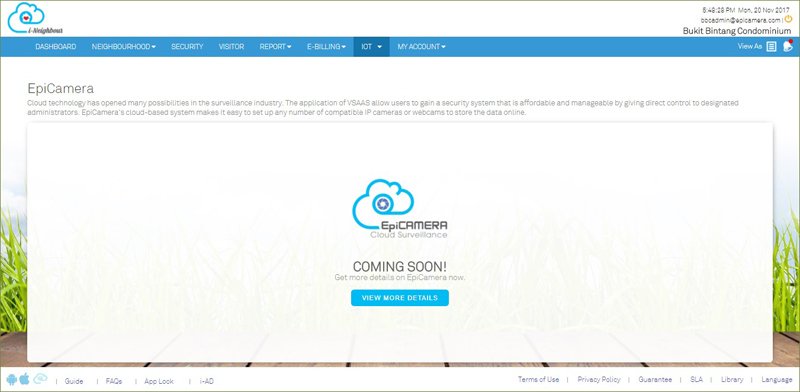 |
|||
| Smart Lock & Reader Module |
| FingerTec Smart Lock/Reader is a smart mechanical door lock system designed to fit doors built for houses, restricted compounds or even individual rooms. Administrator can now add in the Smart Lock/Reader installed within the neighbourhood to i-Neighbour system for a more secure and convenient environment. Besides, the administrator is able to control the accessible rights to enter a specific compound by defining the access rights per smart lock/reader for the user roles such as Master Admin, Admins, Security Guards and Residents. Sample screenshots are shown as below: |
|||
| 1. | Smart Lock/Reader Listing Page | ||
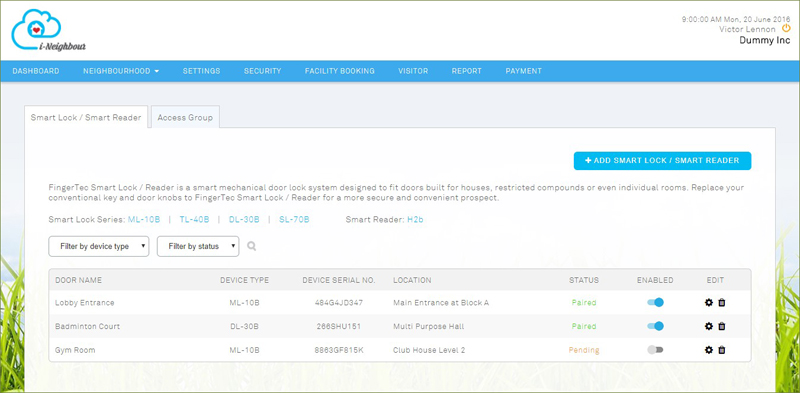 |
|||
| 2. | Add Smart Lock/Reader Pop Up | ||
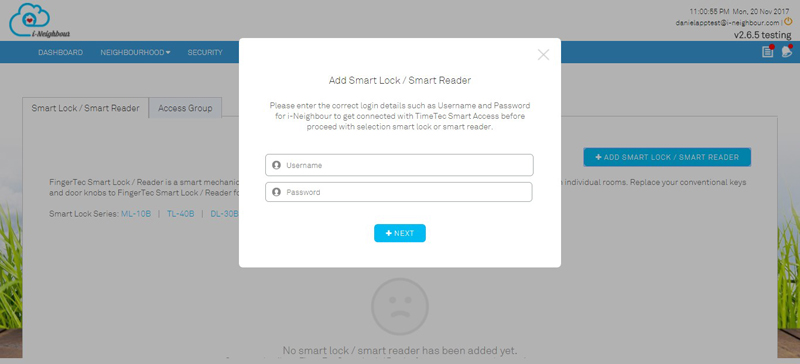 |
|||
| 3. | Access Group Settings | ||
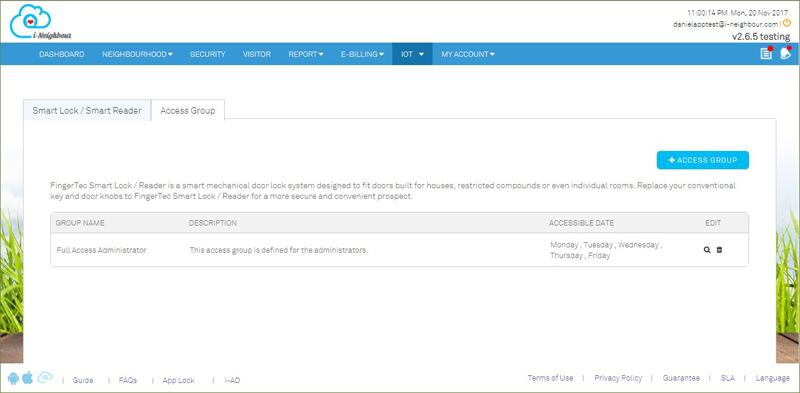 |
|||
| 4. | Access Rights for Smart Lock/Reader | ||
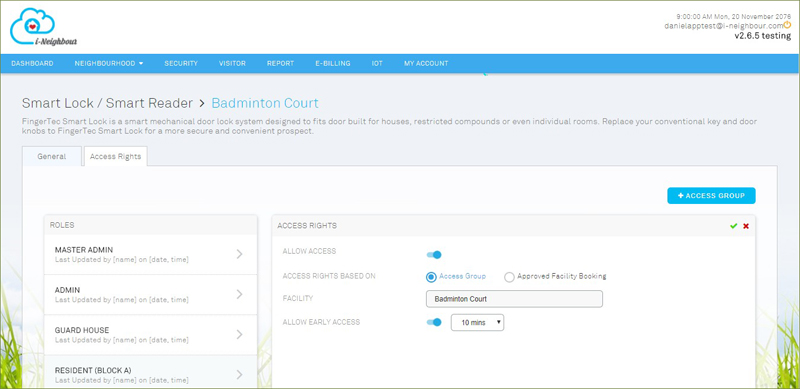 |
|||
| Neighbourhood Profile: Facility Setting |
| Administrator can now define whether there are any facility services within the neighbourhood through the Facility Setting option. If the neighbourhood is built with facilities, the administrator can then access the Facility Module and be allowed to create a list of available facilities. As for residents, they are allowed to view the details of the created facilities as well as perform online facility booking through the Mobile App. To enable this option, please go to Neighbourhood > Profile > Edit. |
|||
| 1. | Neighbourhood Profile (View) | ||
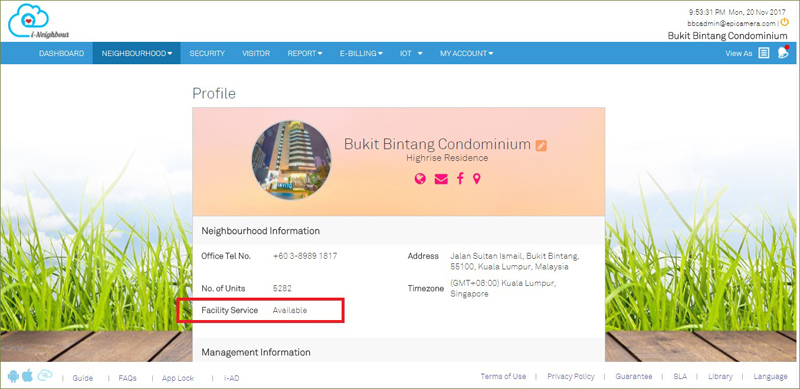 |
|||
| 2. | Neighbourhood Profile (Edit) | ||
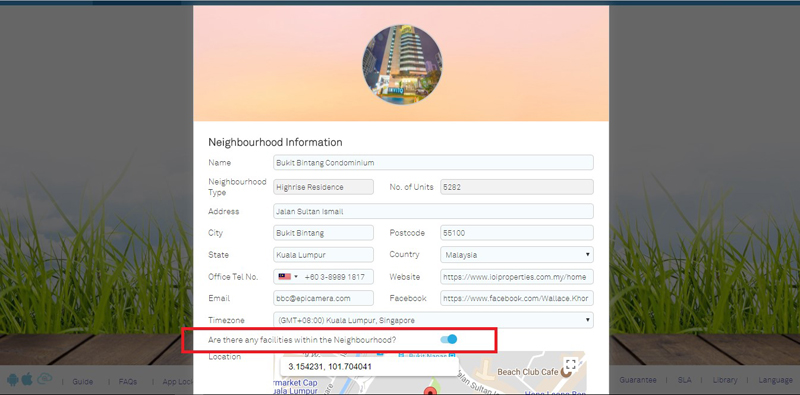 |
|||
| Visitor Management System: Blacklisted Visitor |
| During check-in or walk-in registration process, the system will now perform checking on visitor’s blacklist status. This is to alert the security guards and prevent the blacklisted visitors from checking-in to the neighbourhood. | |||
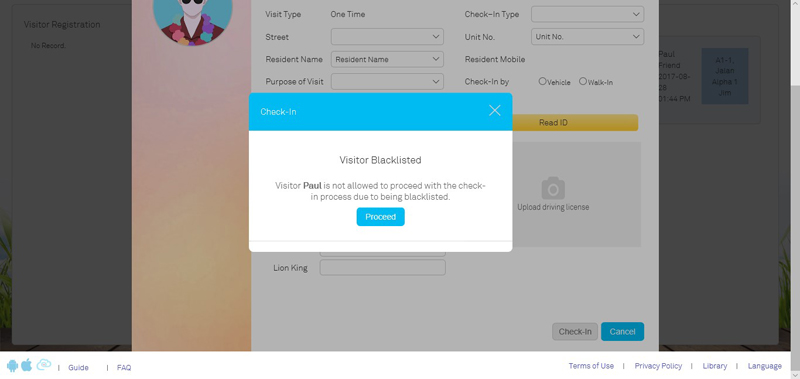 |
| E-Billing: Account Statement Module |
| Under the E-Billing module, the administrator is allowed to import account statements so that the residents can view the details of their statements. All of the latest imported account statements for each of the unit(s) will be displayed at the table listing. Note that the history of the outdated account statements can be obtained by clicking on “View”. Sample screenshots are shown as below: |
|||
| 1. Module Placement at Top Menu Bar | |||
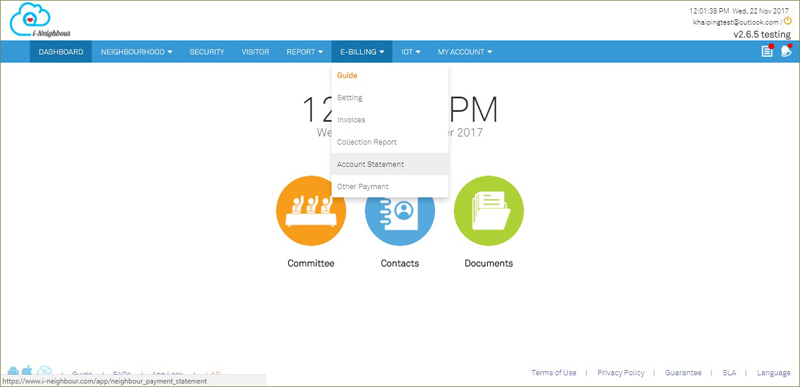 |
|||
| 2. Account Statement Listing View | |||
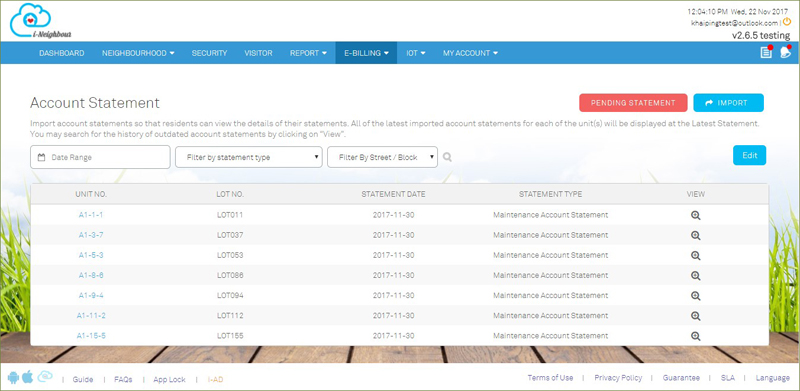 |
|||
| 3. Import Account Statement | |||
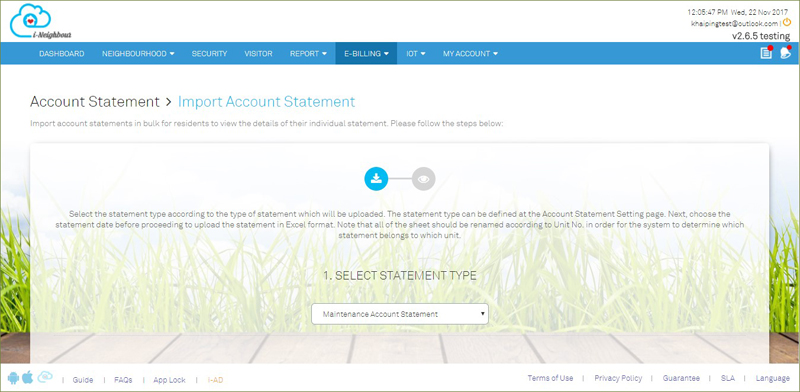 |
|||
| 4. Import Account Statement | |||
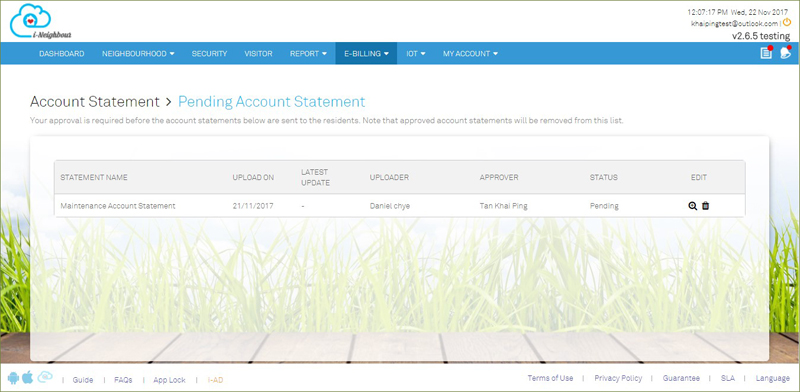 |
| E-Billing: Collection Report Module |
| Besides importing account statements, the administrator is also allowed to import collection reports in bulk whenever he/she receives walk-in payment from the residents. Through this feature, the outstanding balance of an invoice will be deducted after the collection report has been uploaded and approved by the management team.
For more details, please click on this module at the top menu bar: E-Billing > Collection Report. |
|||
| 1. Module Placement at Top Menu Bar | |||
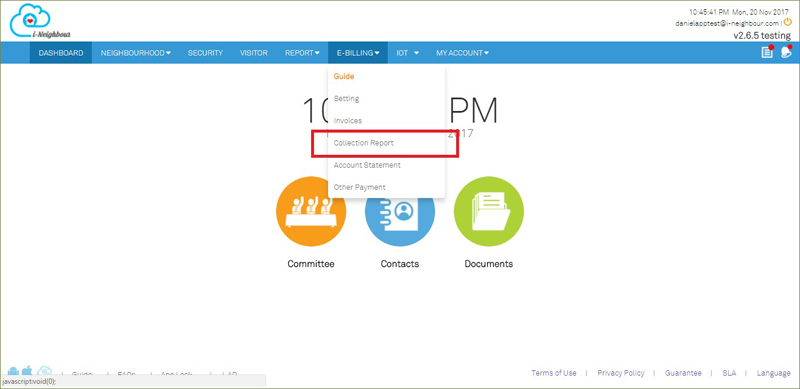 |
|||
| 2. Collection Report Listing View | |||
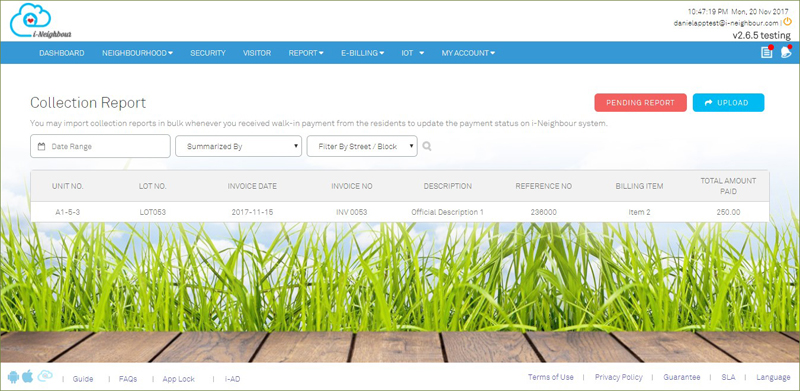 |
|||
| 3. Import Collection Report | |||
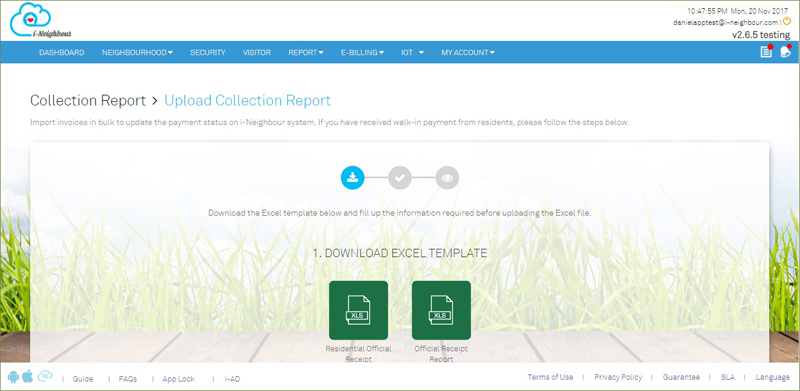 |
| i-Neighbour App Updates |
| 1. Notification Center: Invoice | |||||||
| ● In resident’s account login, the notification on Uploaded Invoice by the management team has been enhanced to be more responsive. This allows the residents to click on the notification and be directly linked to the invoice details page. | |||||||
|
|||||||
| 2. Walk-In Registration Form | |||||||
| ● Form has been enhanced to speed up the visitor registration process. As of now, regular visitors will only need to fill up their Car Plate No. or ID No. before proceeding to check in. Other information will be filled up automatically based on previous visitation details. | |||||||
|
|||||||
|
|||||||
| 3. Account Statement | |||||||
| ● Residents can now view the details of account statements that are uploaded by the management team. Additionally, a search function is also available to ease the residents in searching the account statements. | |||||||
|
|||||||
| 4. E-Billing | |||||||
| ● Cleared outstanding balance invoices are now available for the residents to view. Kindly click on the supposed invoices for more details such as invoice and payment details. | |||||||
| ● Besides, filter option is also available for the residents to filter the invoices by status, i.e. “Pending” or “Paid”. | |||||||
|
|||||||
| 5. Visitor Management System: Blacklisted Visitor | |||||||
| ● Security guards will now be alerted and be able to prevent the blacklisted visitors from checking-in. | |||||||
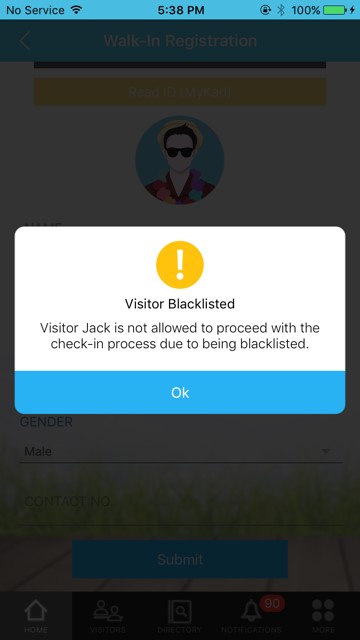 |
|||||||
| Previous Issue: October 2017 |
| Note: Some of the screenshots viewed here might be different from the ones in the current system due to our continous effort to improve TimeTec from time to time. |