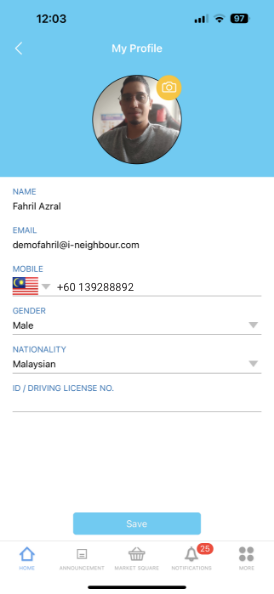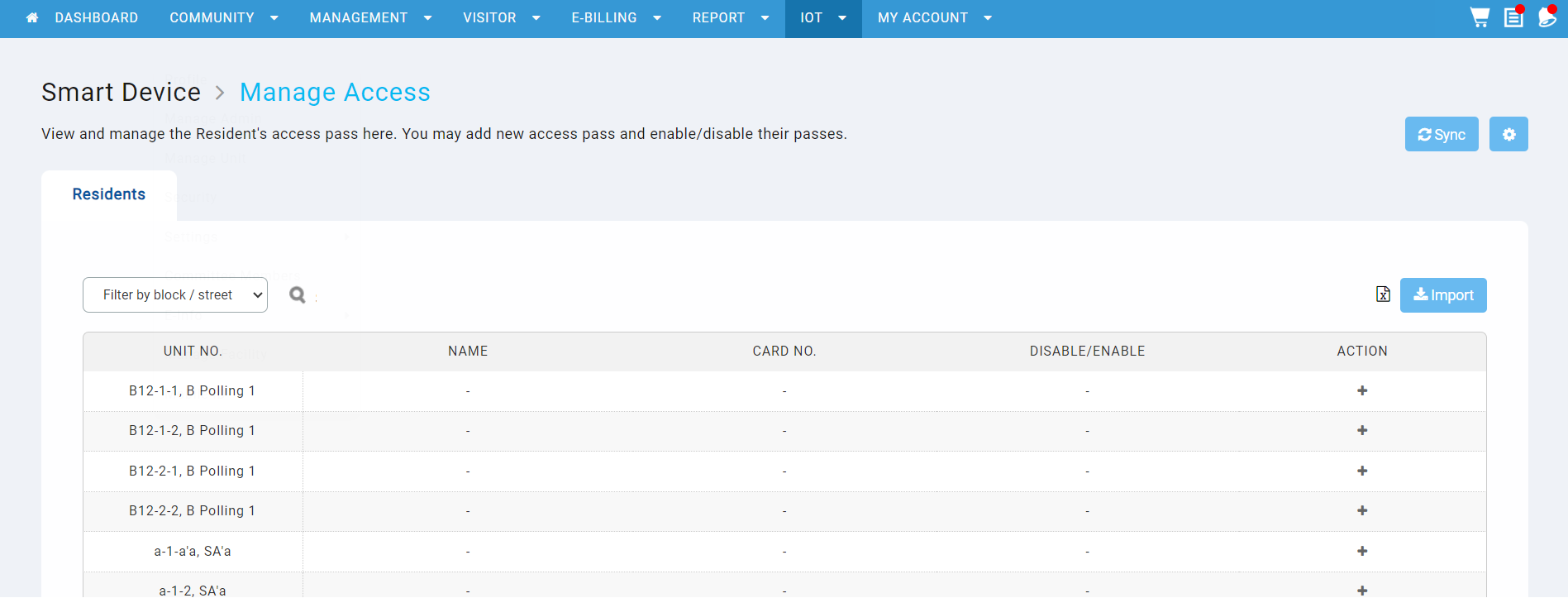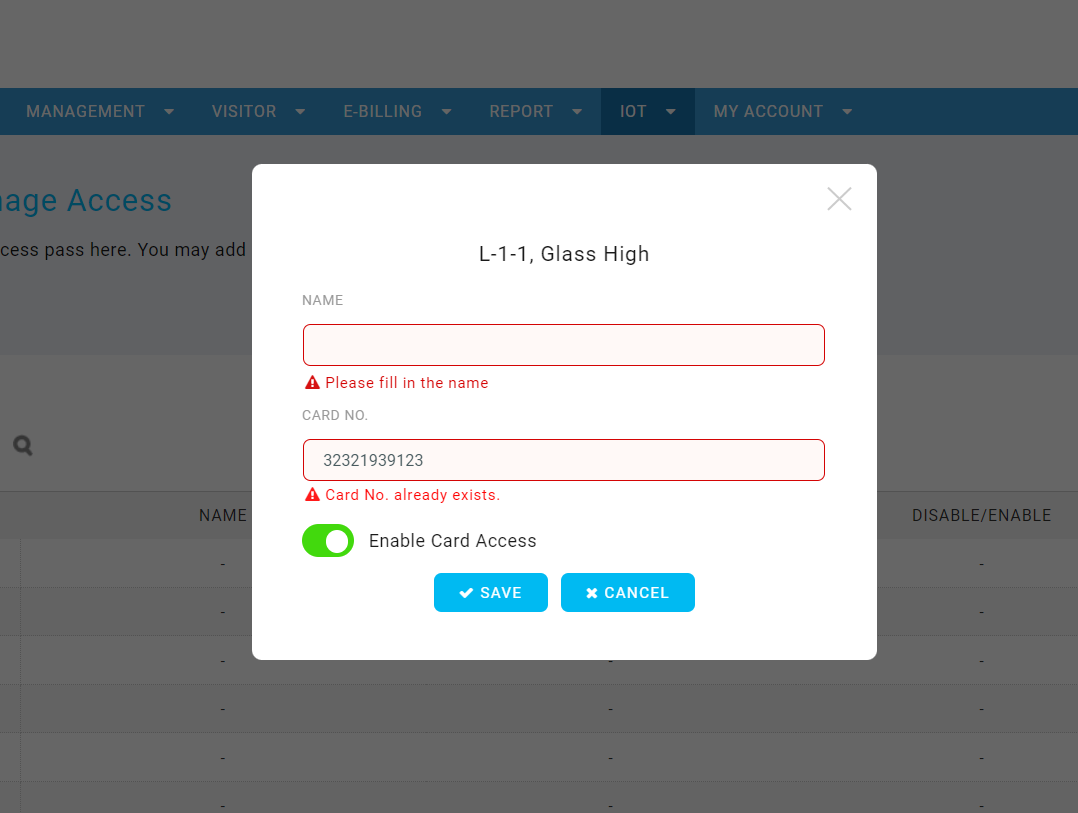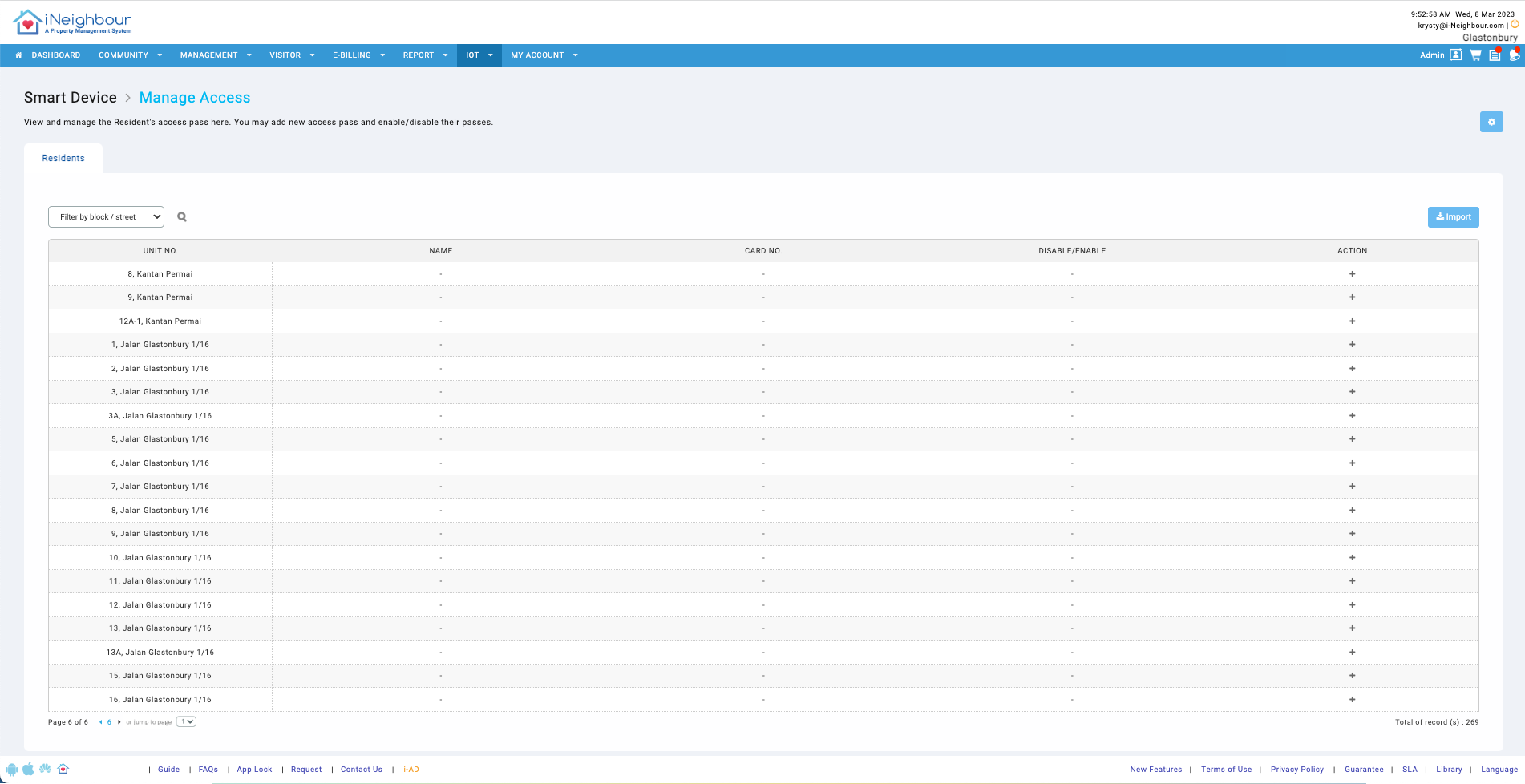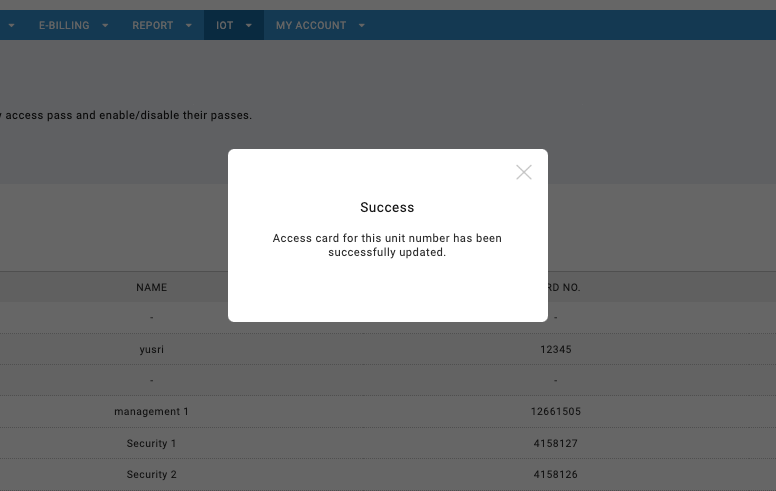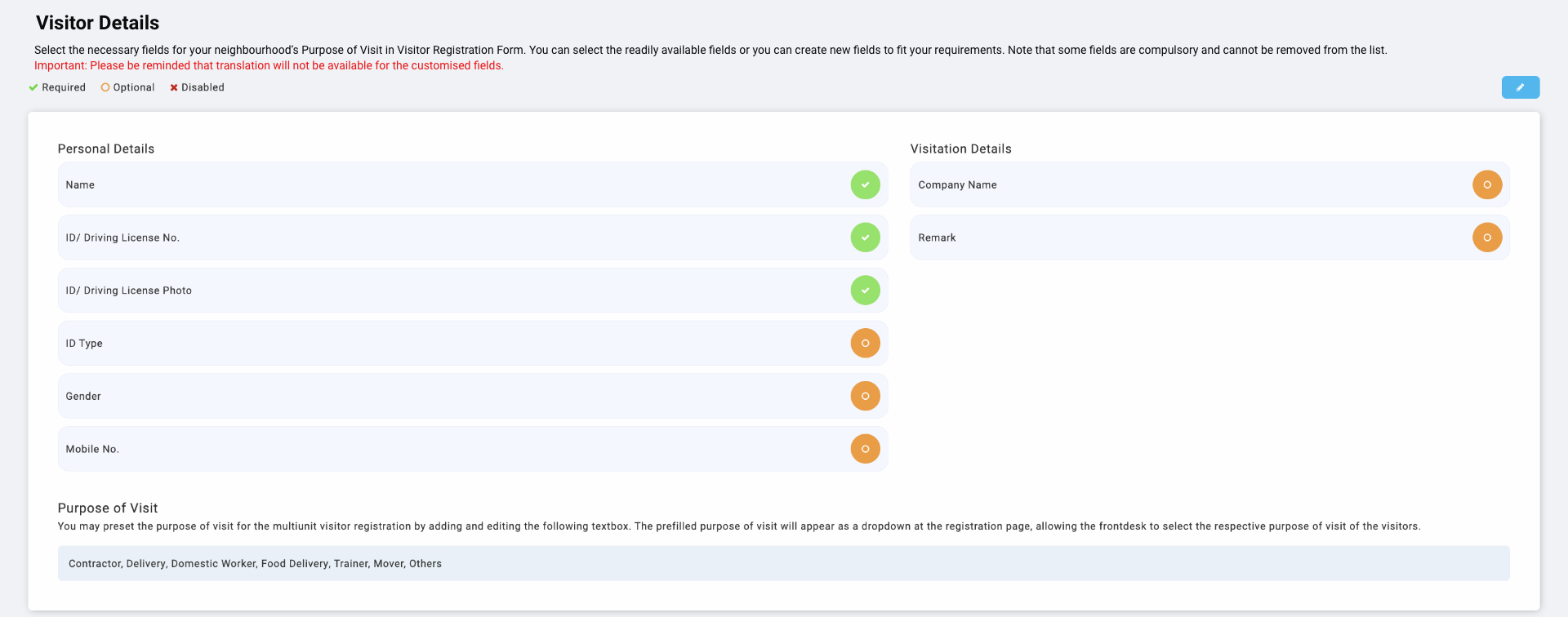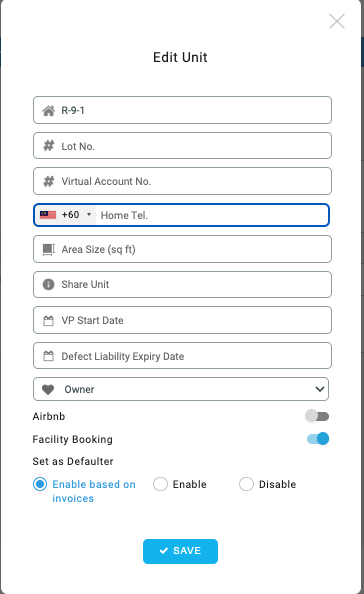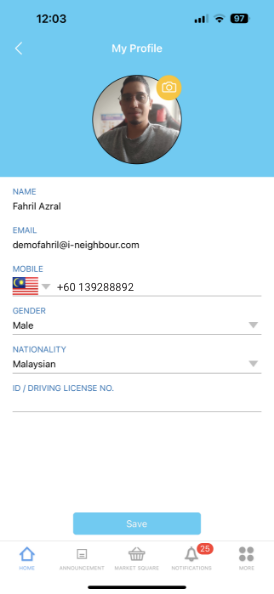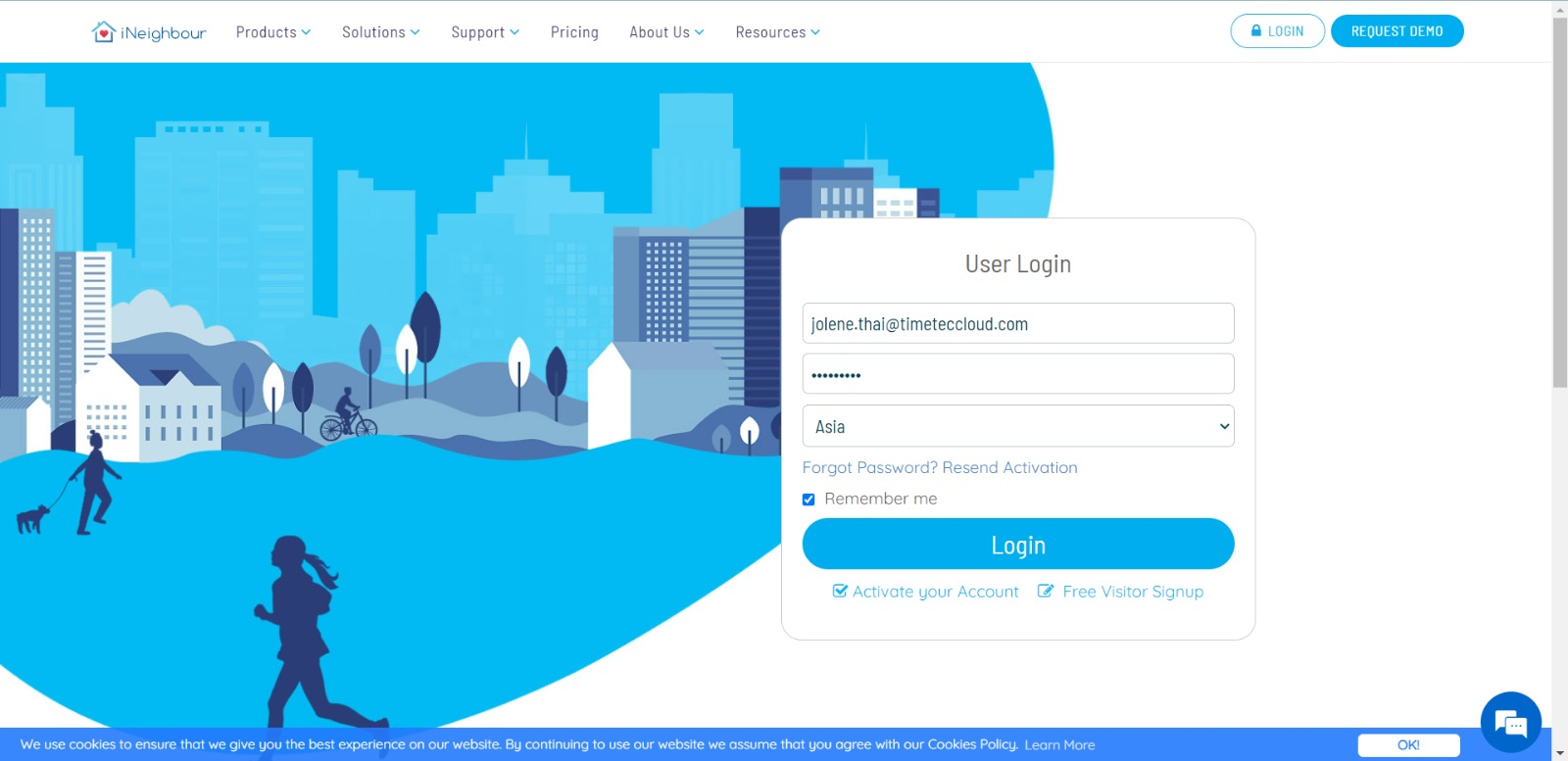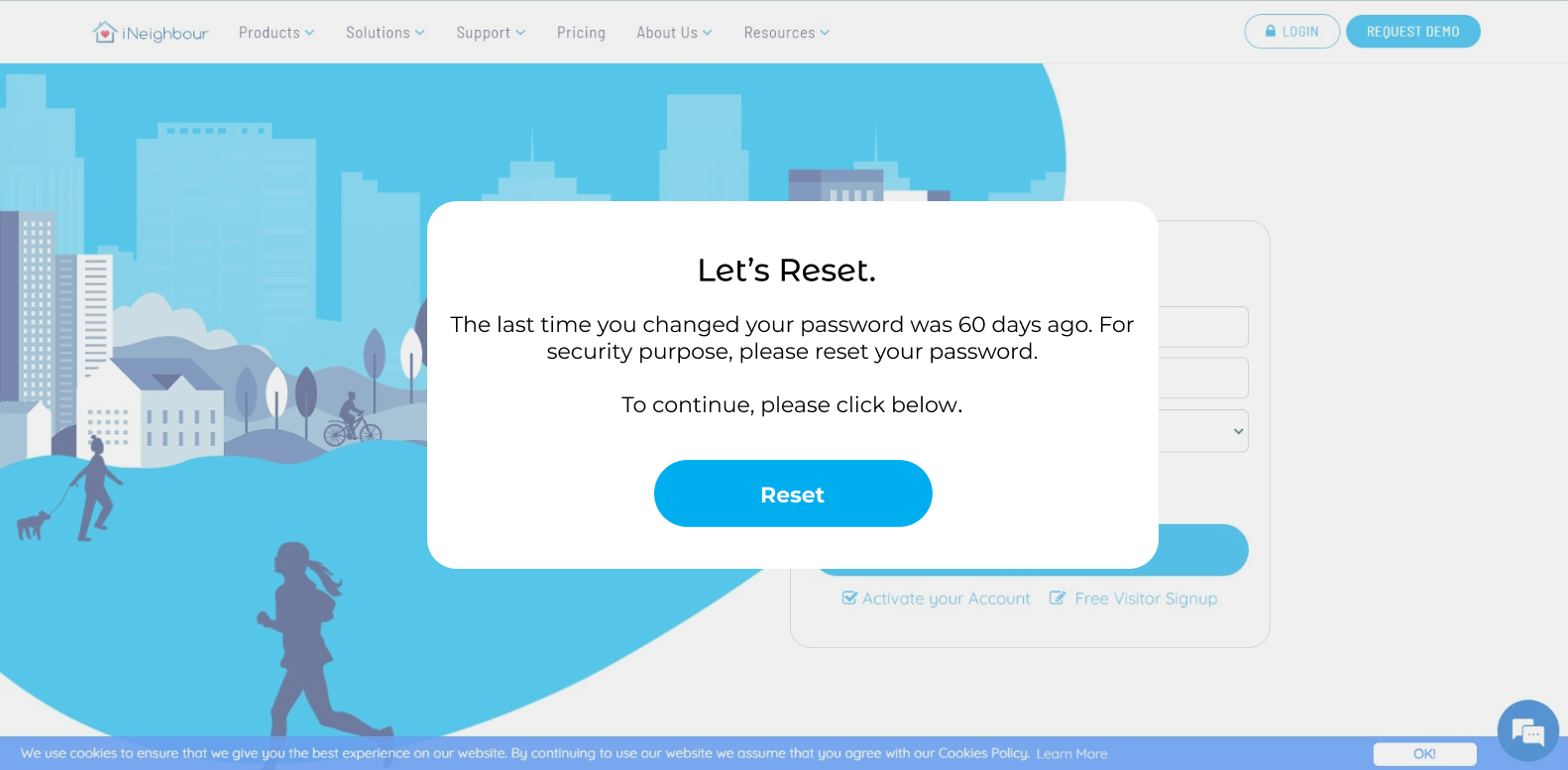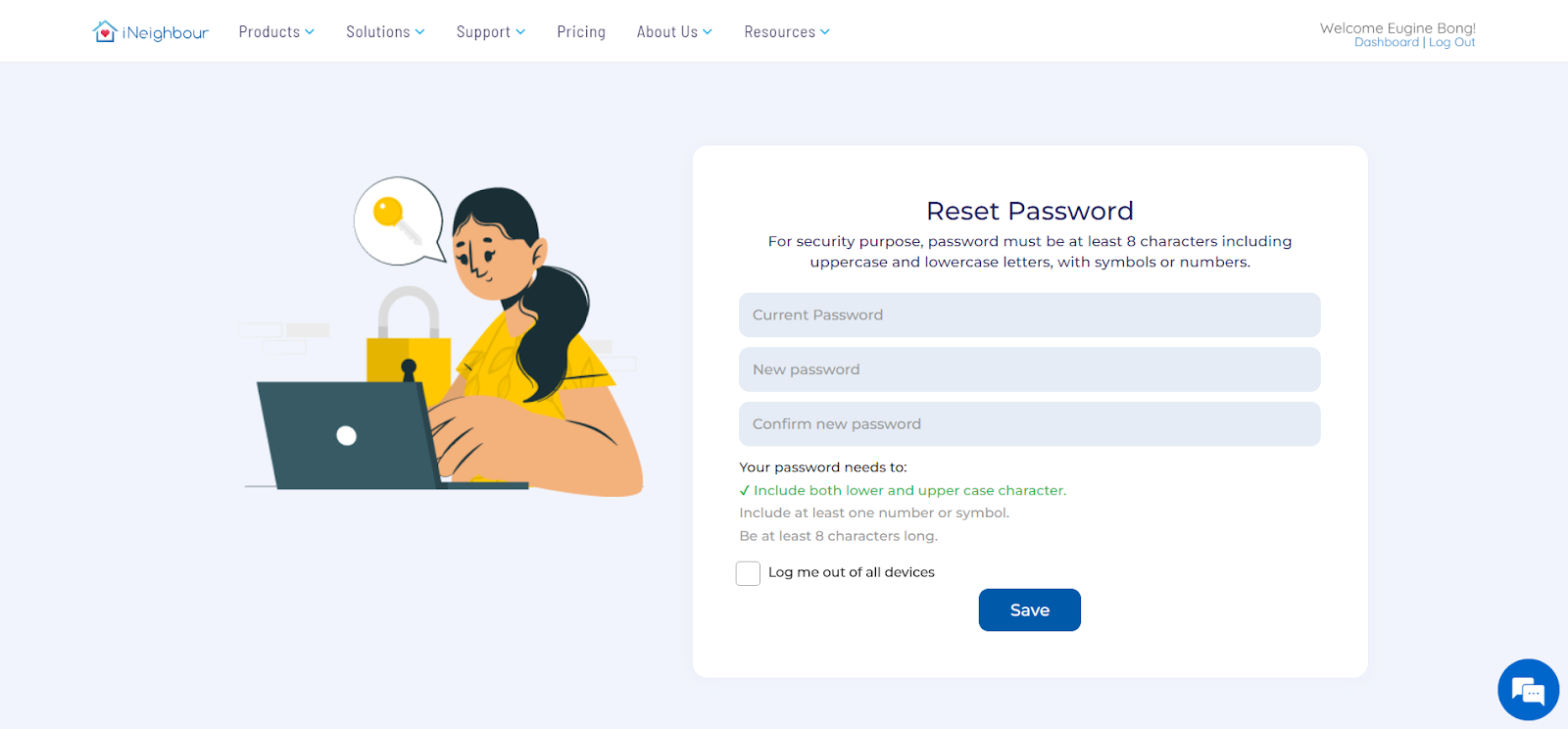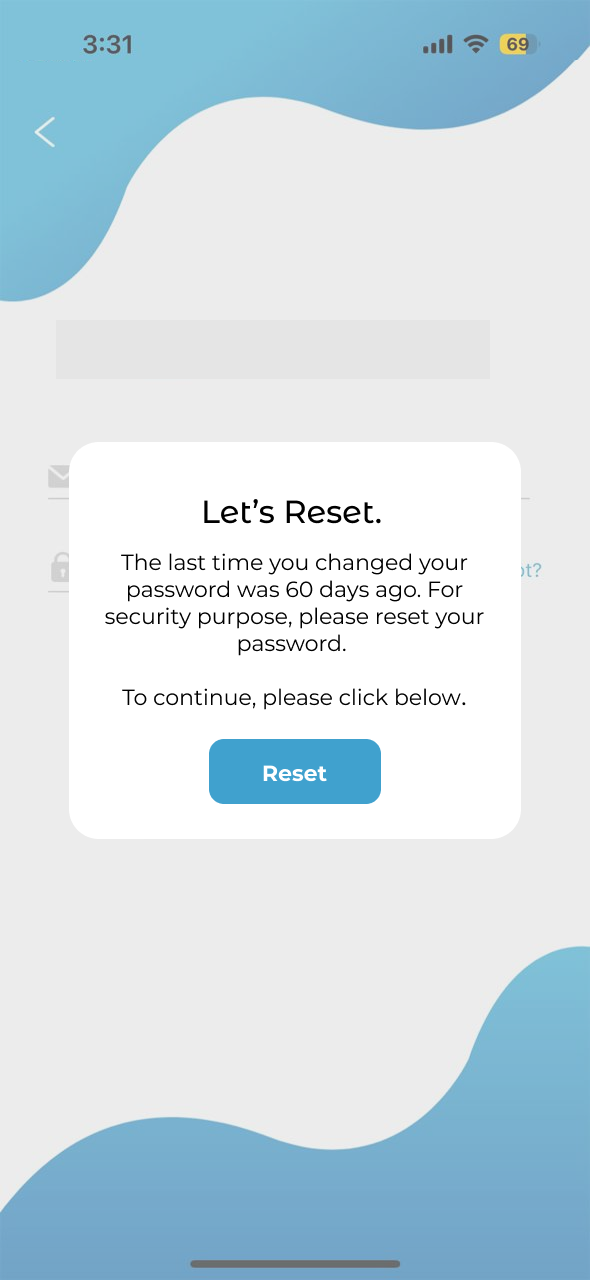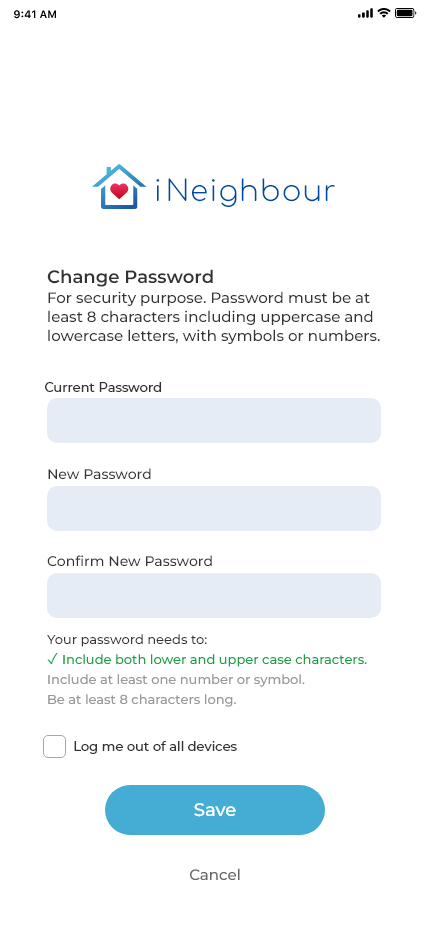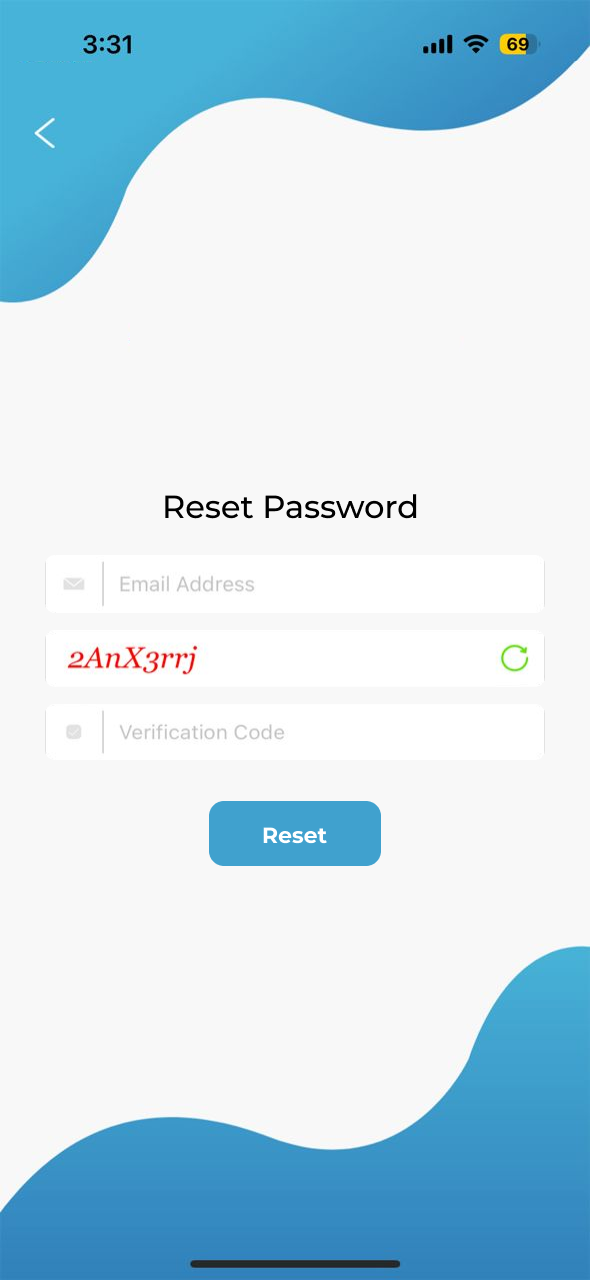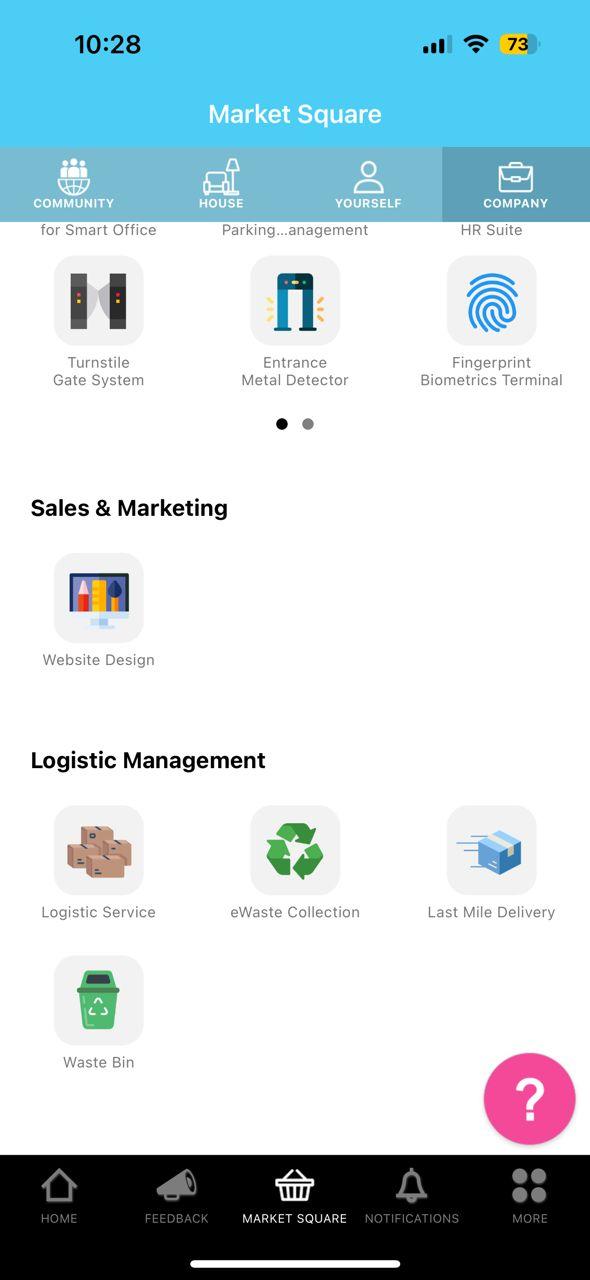1. New Feature to export card details to Excel format and include Card No. in the search function.
Smart Device > Manage Access
Admin can now export residence card details to Excel format, allowing them to search by Card No. |
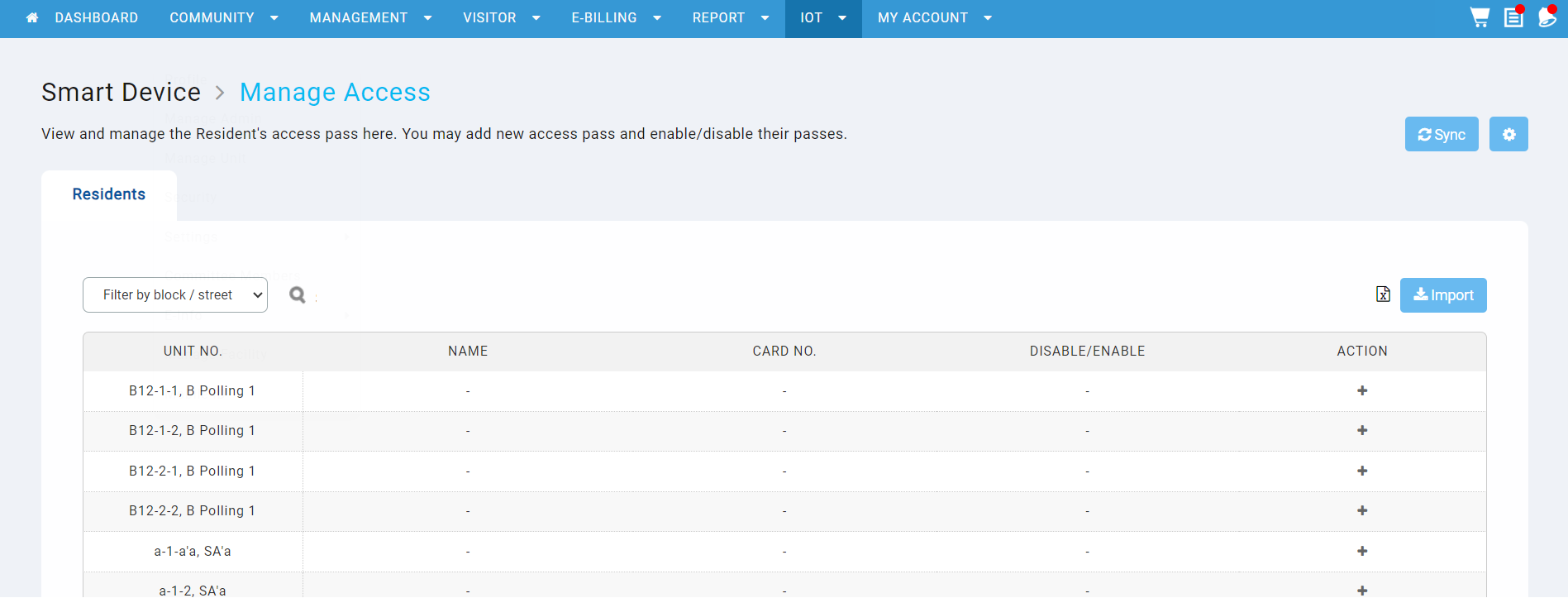 |
| Figure 1.1 shows the current Smart Device > Manage Access interface
|
| |
Duplicate Card Number Checking
The system will verify entered card numbers for duplicates upon clicking the save button. If a duplicate is found, an error message stating "Card No. already exists" will be displayed. Mandatory fields include Name and Card No.; if data is missing upon saving, an error message will be shown. |
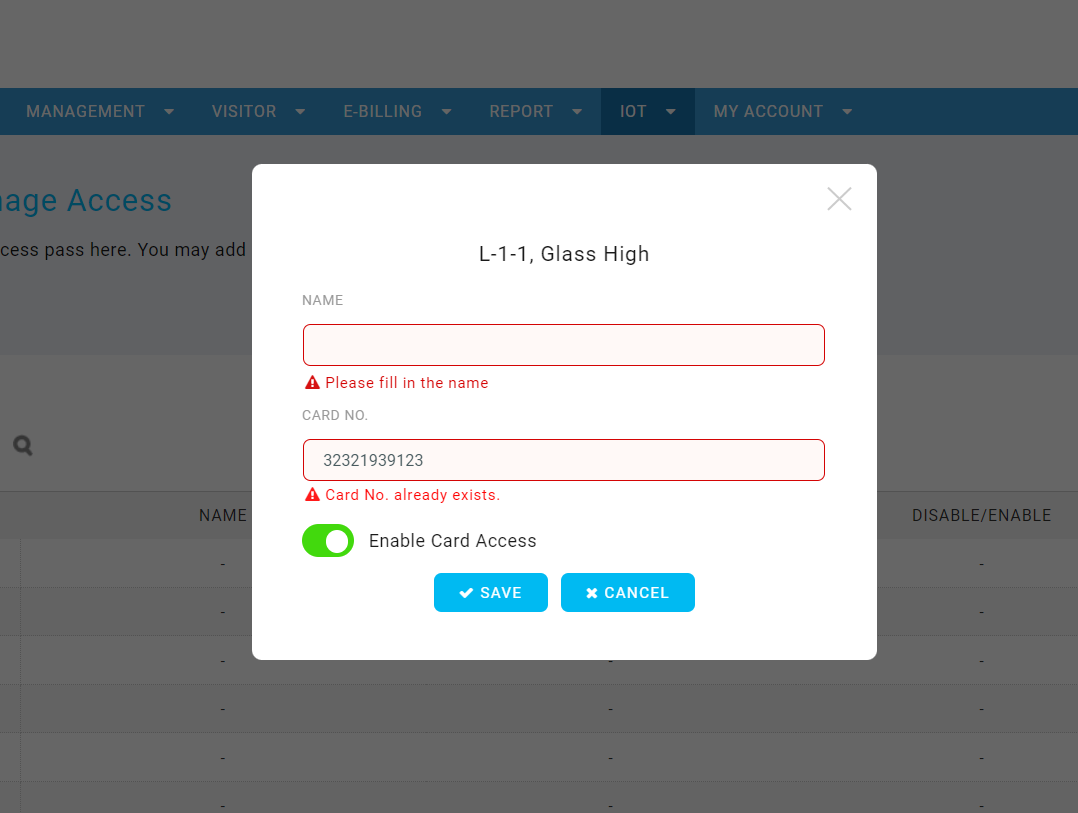 |
| Figure 1.2 shows the current Smart Device > Manage Access interface.
|
| |
| A ‘Sync’ button has been added to synchronise the changes made to the access devices. |
 |
| Figure 1.3 shows the enhanced Smart Device > Manage Access page |
| |
Added a Dropdown menu to Select the Page Number
A dropdown menu has been added to allow admins to jump to a specific page.
|
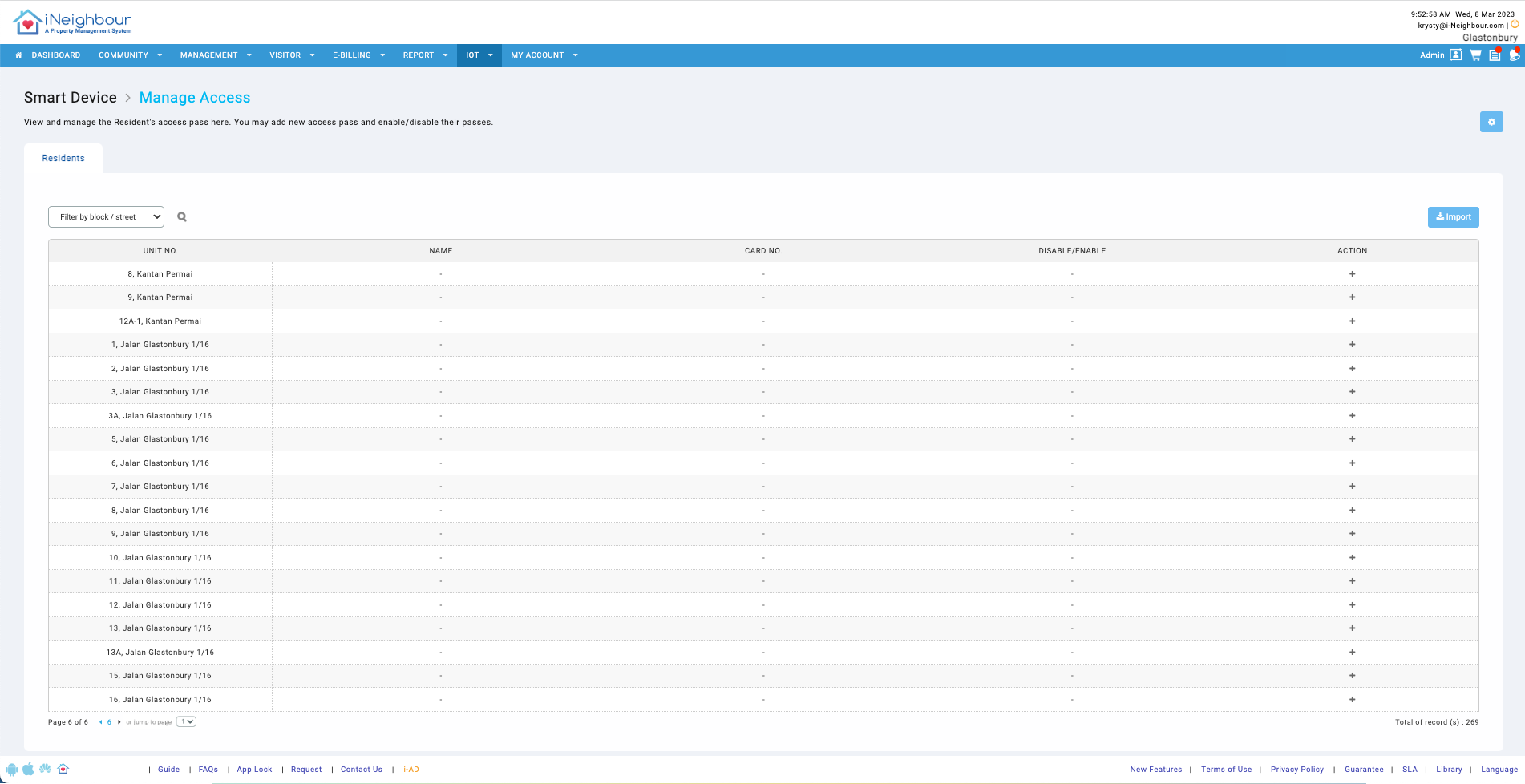 |
| Figure 1.4 shows the current Smart Device > Manage Access interface |
| |
Return to the Last Accessed Page
Once the ‘X’ icon is clicked, it will remain on the same page. |
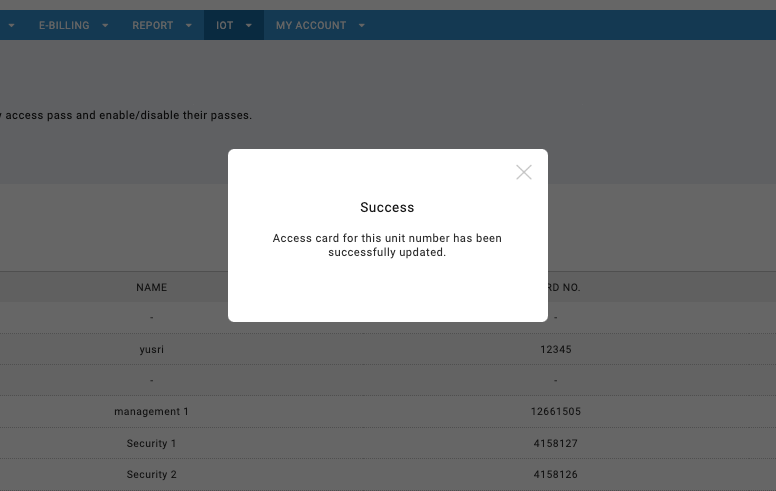 |
| Figure 1.5 shows the current Smart Device > Manage Access page
|
2. Adopt Multiunit Visitor UI/UX Setting into the Existing Visitor Settings
| The latest Multiunit Visitor UI/UX settings are incorporated into the current Visitor Settings. |
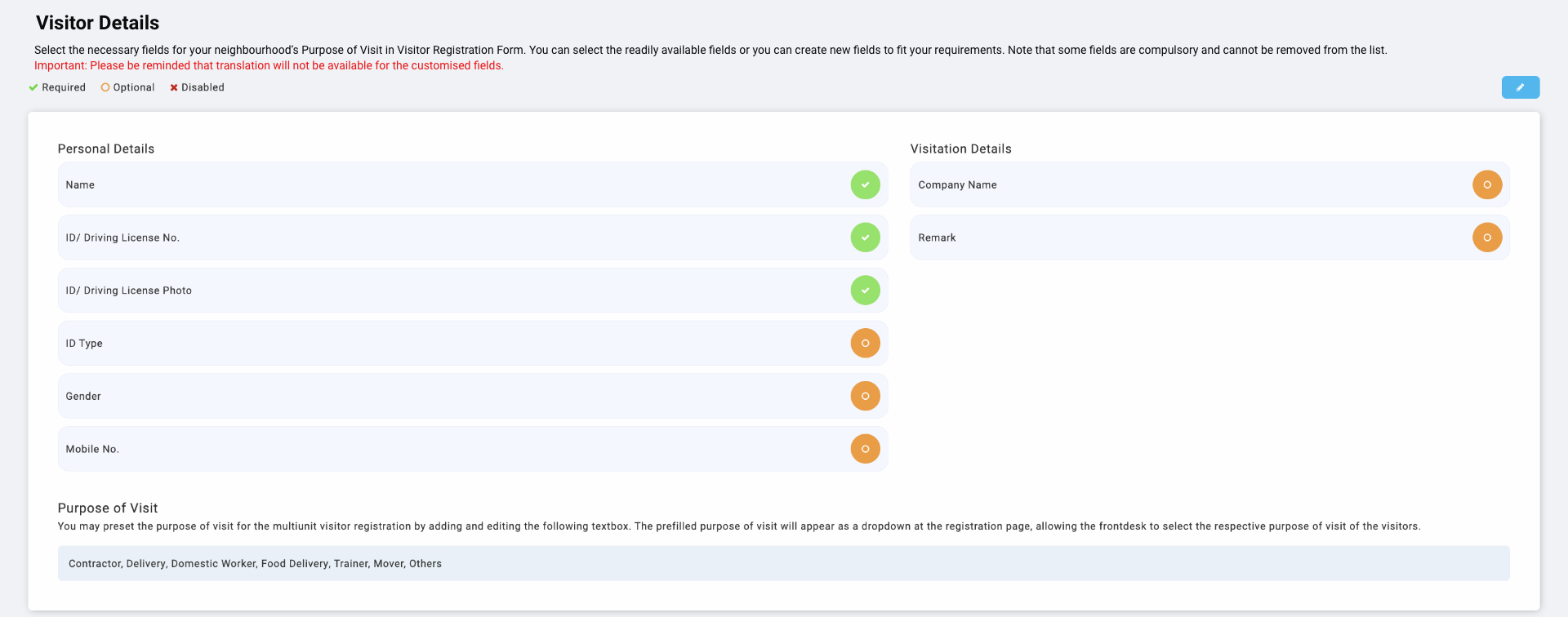 |
| Figure 2.1 shows the enhanced interface for the Visitor Setting.
|
3. Adopt Multiunit Visitor UI/UX Setting into the Existing Visitor Setting
| All mobile numbers store formats are standardised to country code + 'space' + mobile no (without hyphen ‘-’), eg. +60 13928892. |
|
|
| Figure 3.1 iNeighbour Web Portal and Mobile App
|
4. Enhancement to Increase Mobile Number Entry Limit for +6011
| Our system is enhanced to allow for a 10-digit entry limit when inputting mobile numbers starting with +6011. |
 |
| Figure 4.1 Previous error shown for +6011 Mobile Numbers
|
5. Reset Password Prompt
| A password reset prompt feature has been added for both admins and owners every 60 days, to have their accounts secured. |
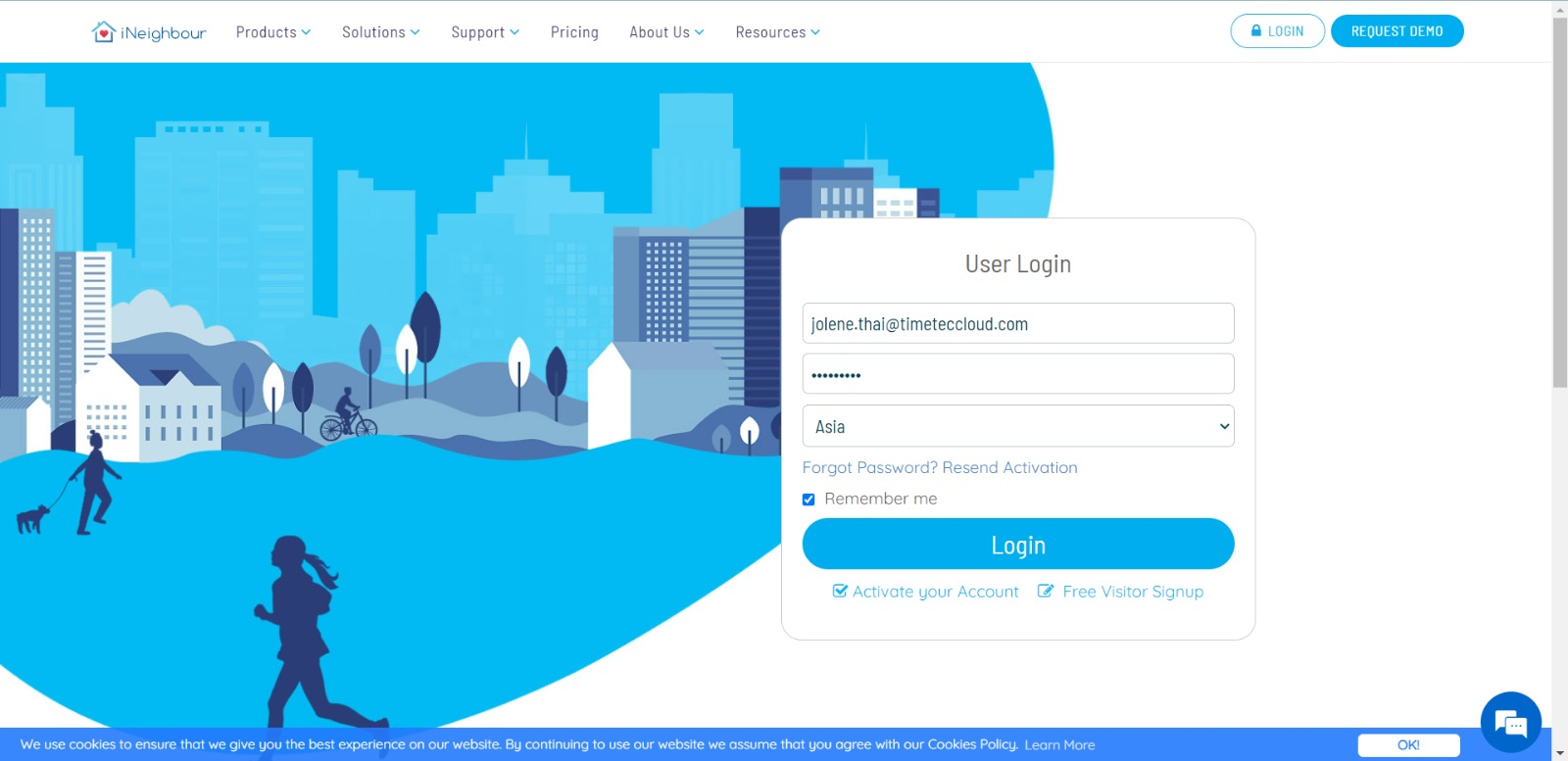 |
| Figure 5.1 Unchanged Login Page
|
| |
| If the last password change date is more than 60 days, the system shall prompt the pop-up as shown in Figure 5.2. |
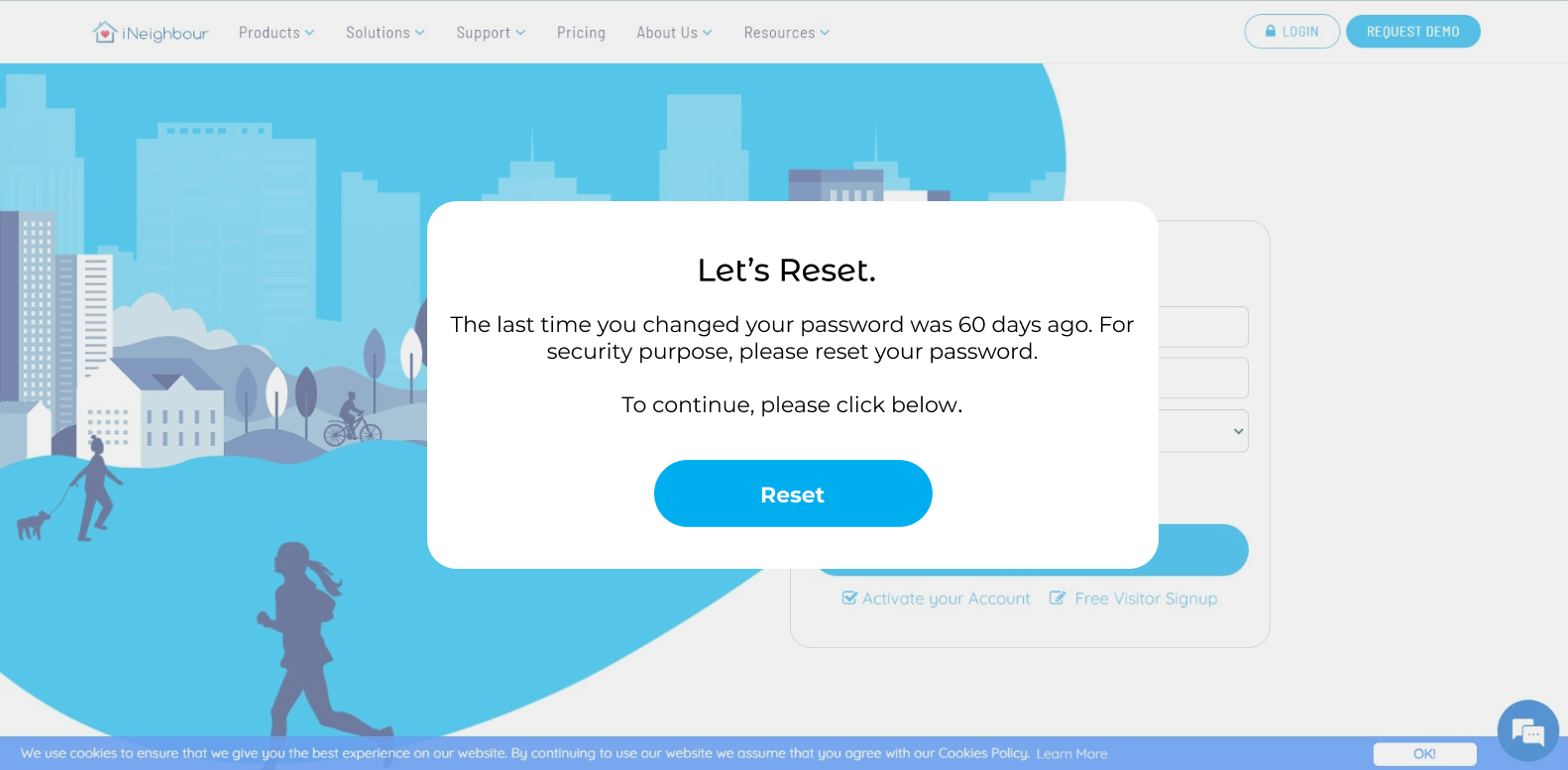 |
| Figure 5.2 Reset Password Request |
| |
| After clicking ‘Reset’ in Figure 5.2, users can opt for ‘Log me out of all devices’ as a security measure so that all existing login links to the particular account will need to re-login again. |
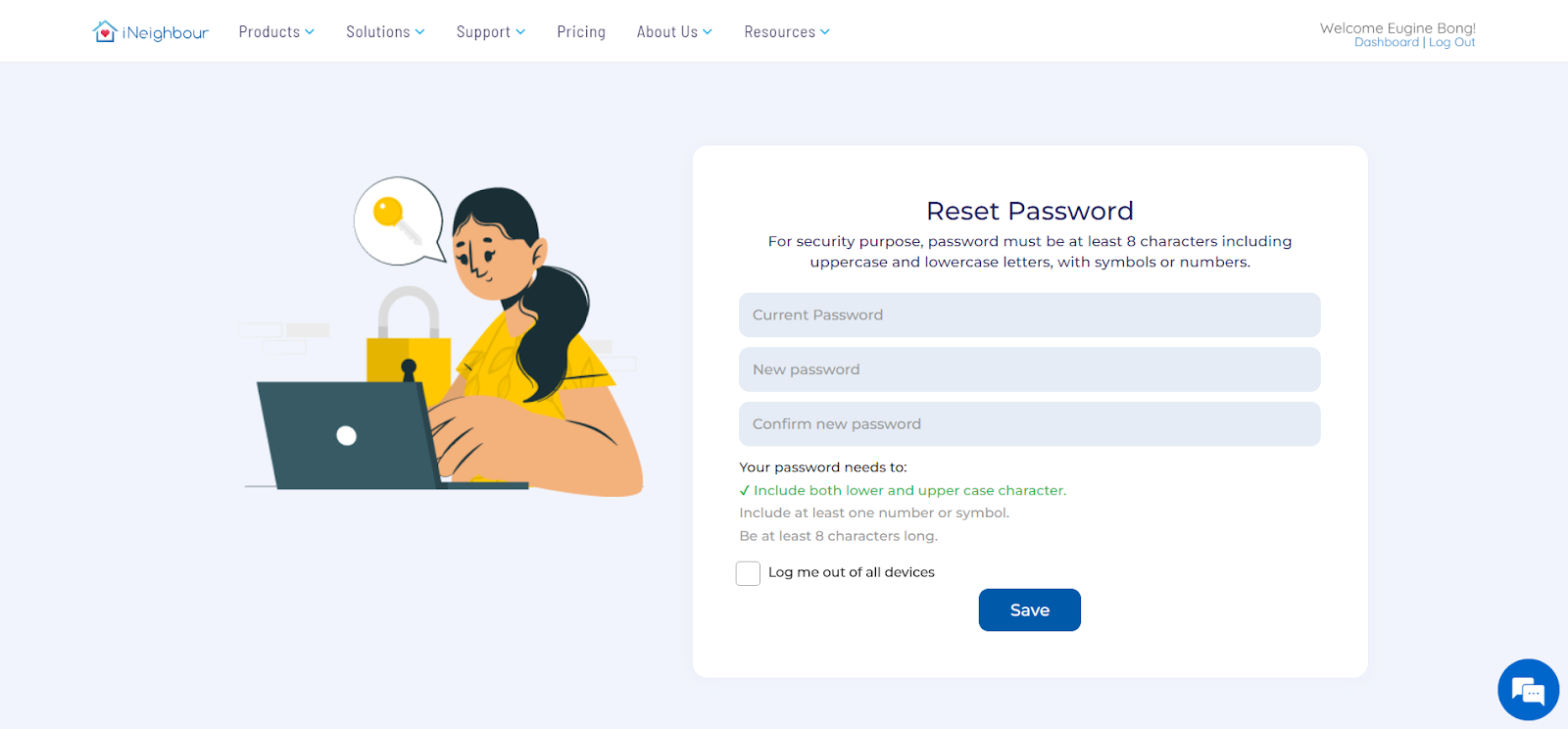 |
| Figure 5.3 Reset Password Page |
| |
| The changes above will also be available in iNeighbour’s Mobile Version. |
|
|
| Figure 5.4 Unchanged Login Page and Reset Password Request, Reset Password Page
|
| |
| Minor changes have been made for users who have forgotten their passwords and wish to reset them. The reset process which was previously a pop-up, is now presented on a page with the latest design. |
|
|
| Figure 5.5 Forgot Password |
6. Removal of the Sales and Marketing section
| The Sales and Marketing section will be removed from Market Square. |
|
|
| Figure 6.1 Market Square
|