|
|
| There is a function to bulk import Credit Notes into the system at the Import Credit Note page. Just fill in the Credit Note details into the import template we have provided (CSV file format) and upload the file. The system will enter the Credit Note transactions and auto allocates to the outstanding selected charge invoice/ set as advance payment of the selected charge. Upon allocation to invoices, the system will upload the Credit Notes to i-Neighbour. In February, we enhanced this function to support the import of a large number of Credit Notes at once. Users can: i. Import an unlimited number of Credit Notes (CN) with a single CSV file (e.g., 2,000 CN per file) ii. Import multiple files consecutively (without waiting for the preceding file to complete import) a. Sales > Transactions > Customer Credit Notes > Import Credit Note |
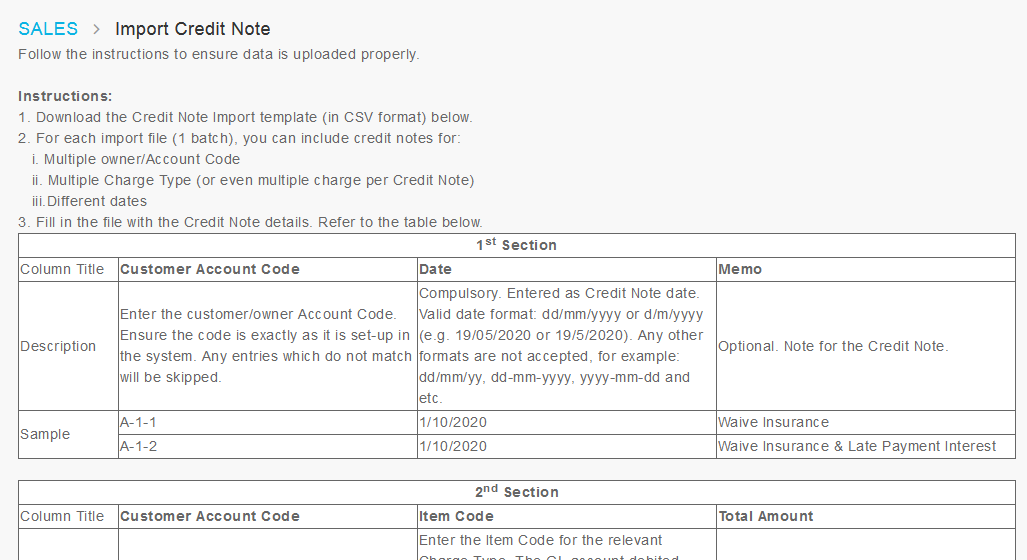 |
| b. Success Message Updated |
 |
| The next update is a change in the system setting for uploading credit allocations to i-Neighbour. This update covers the allocation from credit documents such as receipts, credit notes and credit journals against invoices. While the upload was previously optional, it is now compulsory for the allocations to be synced to i-Neighbour. This requirement ensures that the outstanding invoice balances in i-Neighbour’s e-Billing module match the latest record in i-Account. Refer to the sample screenshots below for further details: a. Customer Payment Entry – “Upload Invoice and Payment” Checkbox Changed to Read-Only |
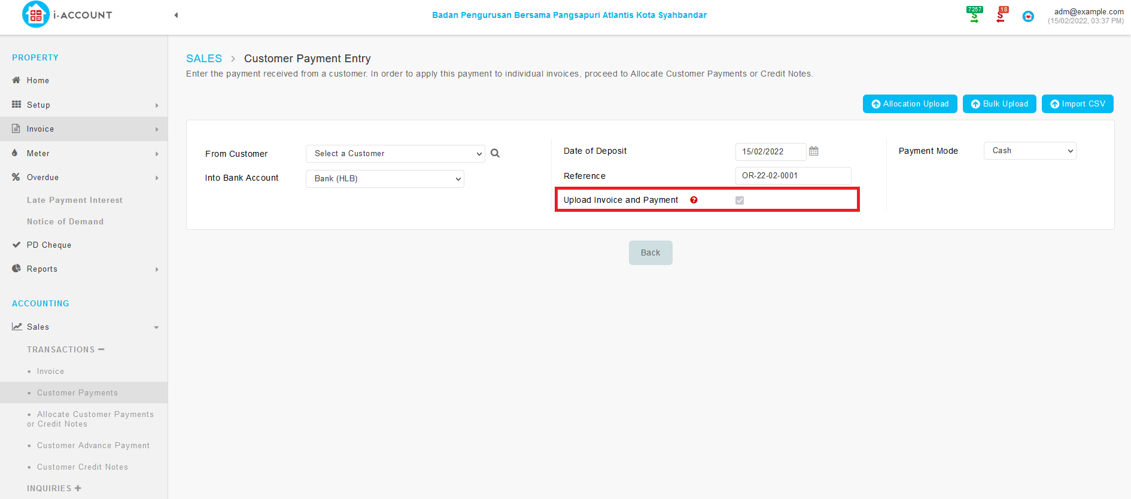 |
| b. Allocate Customer Payments or Credit Notes - “Upload Invoice and Payment” Checkbox Changed to Read-Only |
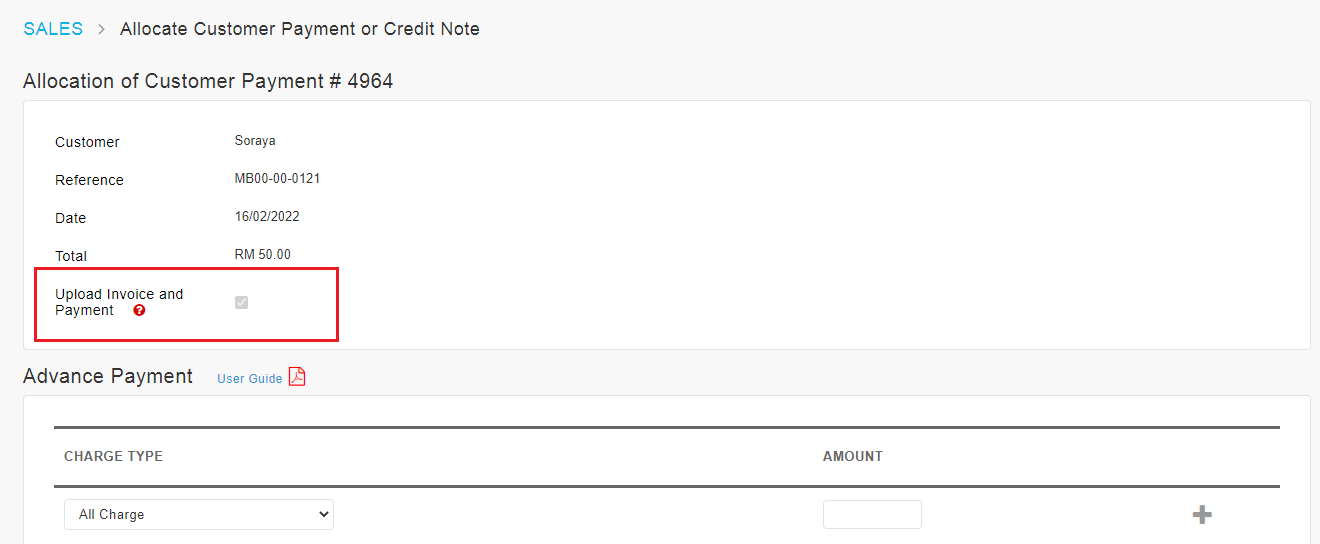 |
| To prevent accidental deletion of invoices that have been uploaded to i-Neighbour (already sent out to debtors), the delete icon is now disabled (hidden) for these batches. This applies to the following pages: i. Property > Invoice > Batch Invoice ii. Property > Invoice > SCI Batch Invoice iii. Property > Overdue > Late Payment Interest a. Batch Invoice |
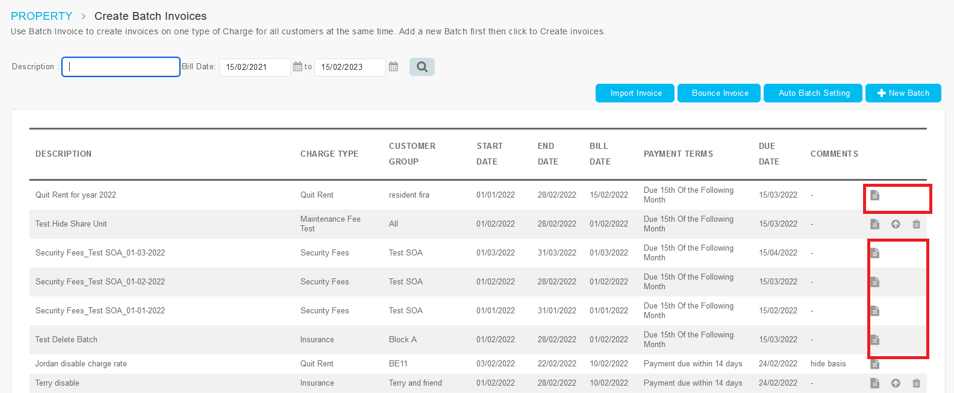 |
| b. SCI Batch Invoice |
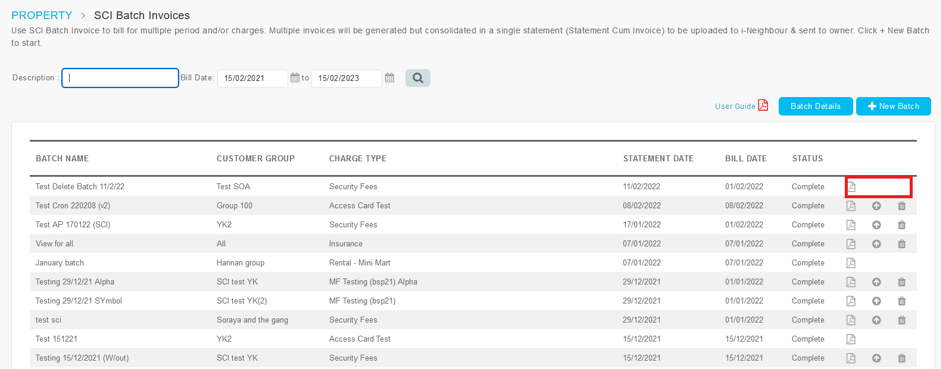 |
| c. Late Payment Interest |
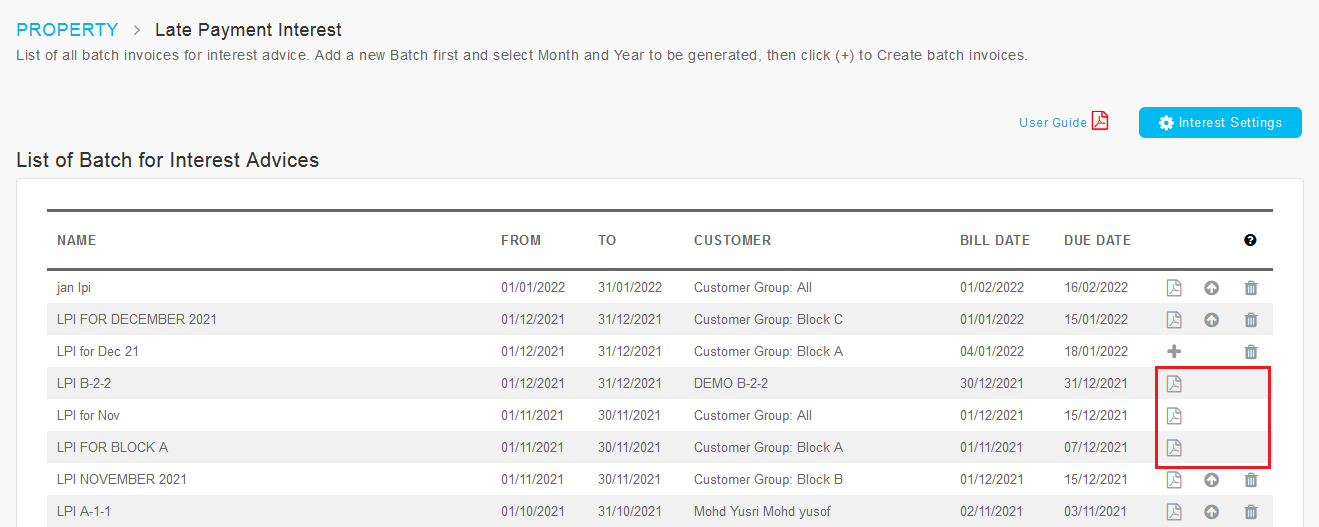 |
| The Report History page (Report module) manages downloads for the Aged Customer Analysis report. This month, we added several other statements to be managed with the Report History page: i. Statement of Account (SOA) ii. Statement of Account (SOA) for Unit iii. Statement Cum Invoice (SCI) iv. Outstanding for Unit The report/statement generation flow is as follows: i. Select debtor – Filter by Customer Group/ No Filter (Select all). ii. After the user clicks on the generate button, the request will be displayed and managed in the “Report History” page. iii. Status of the new request is “Processing”. iv. Once completed, the request is updated with the report download link. v. Report History and the download links are maintained for 7 days. |
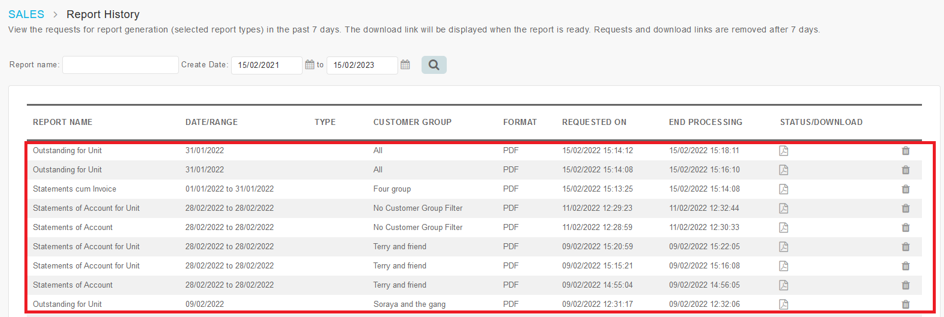 |
| We also introduced a new Funds Transfer Voucher document that can be printed for the Funds Transfer transaction type. Besides the new document, we added a customisable footer for this document at the Setup > Display Setup page. The Funds Transfer transaction in i-Account is used for recording funds movement from one cash/bank account to another cash/bank account. Refer to the sample screenshots below for further details: a. Banking and General Ledger > Transactions > Bank Account Transfers |
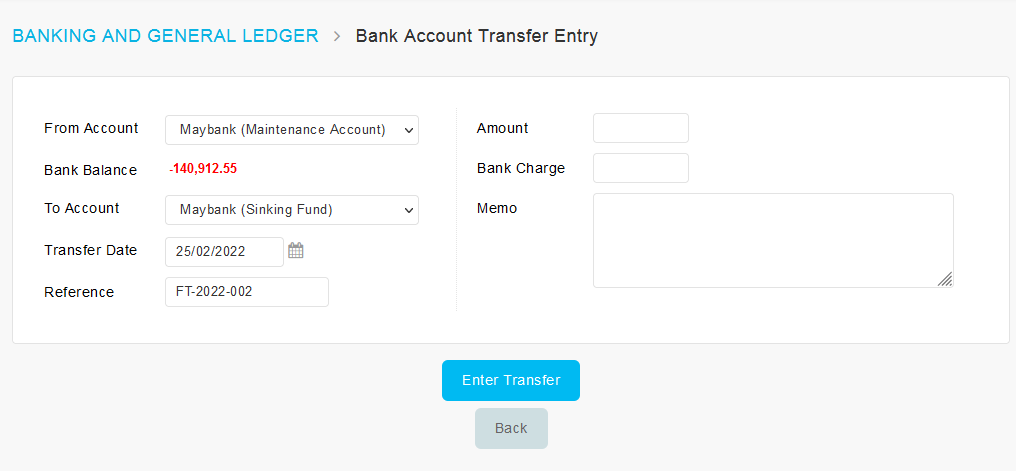 |
| b. Setup > Display Setup - Added Funds Transfer Voucher Footer |
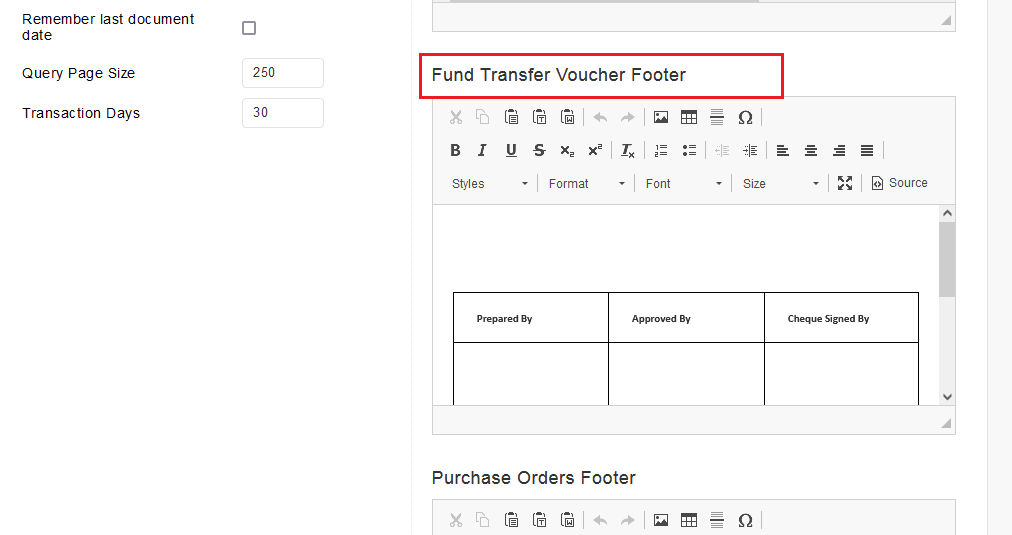 |
| c. Bank Account Transfers Entry Success – Added Link to Print Fund Transfer Voucher |
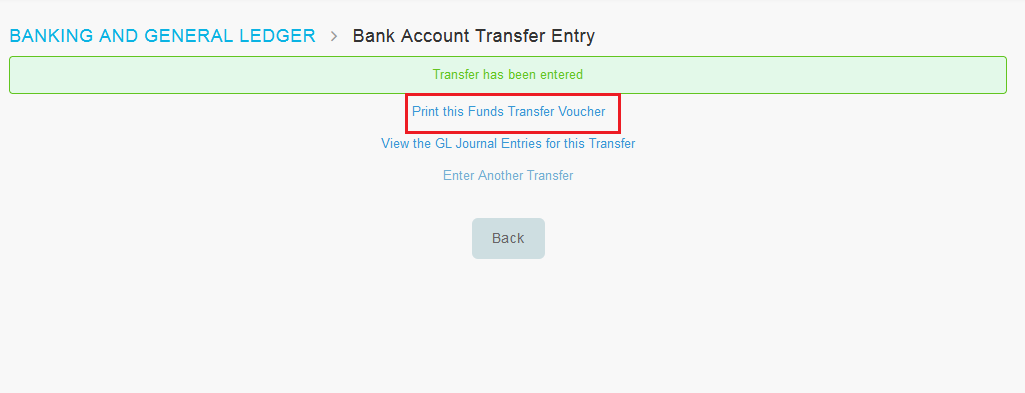 |
| d. Sample of Funds Transfer Voucher |
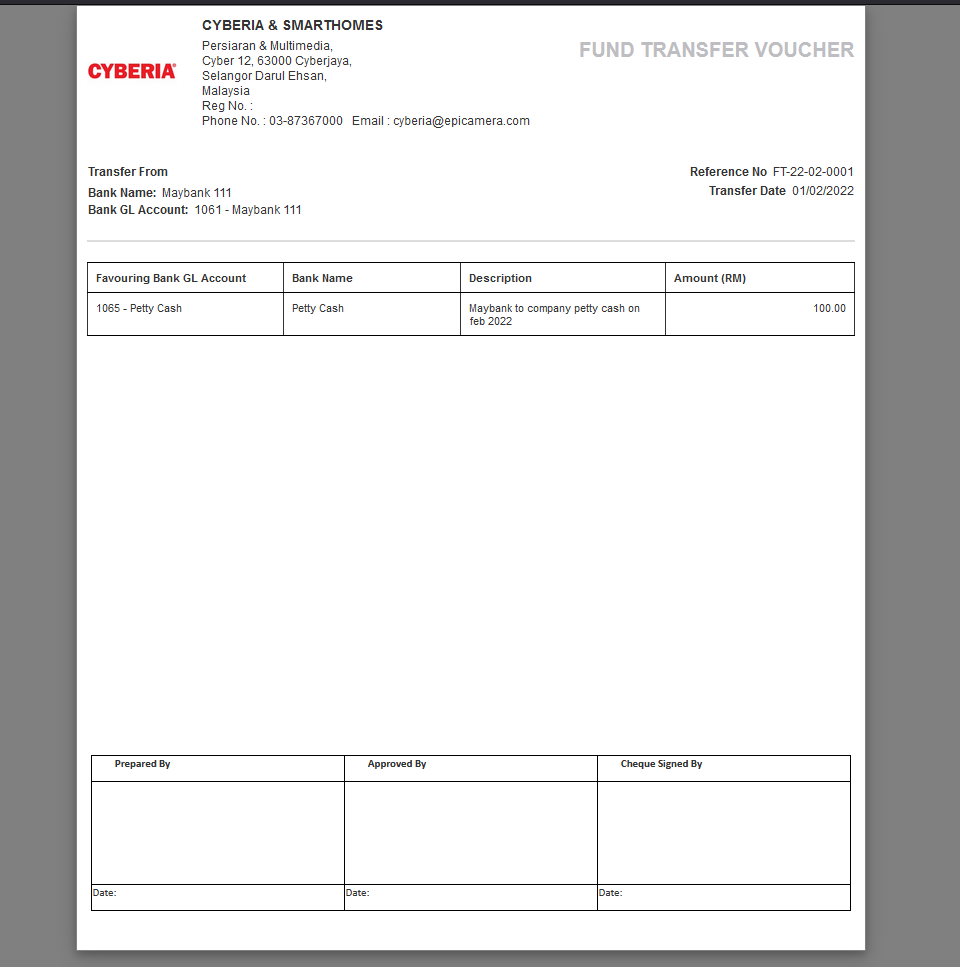 |
| For management that prefers not to display charge basis and rate on the batch invoices, we recently added an option to hide these values on the invoice. The details are as follows: i. General Setup page - Added new option “Hide Basis & Rate on Batch Invoice”. ii. Users can choose to enable this option. iii. This setting allows Admin to have choice when creating new batch invoices. It does not apply to existing documents. iv. When enabled, at the Batch Invoice Creation page, there is a new dropdown for “Hide Basis & Rate on Invoice”. a. Setup > General Setup - Added New Option “Hide Basis & Rate on Batch Invoice” |
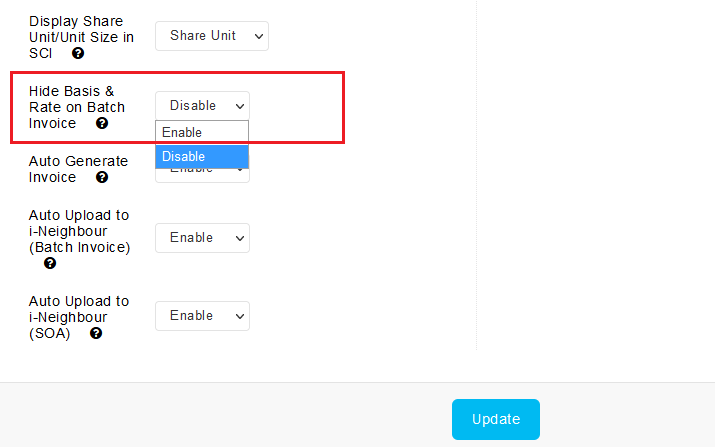 |
| b. Batch Invoice > New Batch - Added New Option “Hide Basis & Rate on Invoice” |
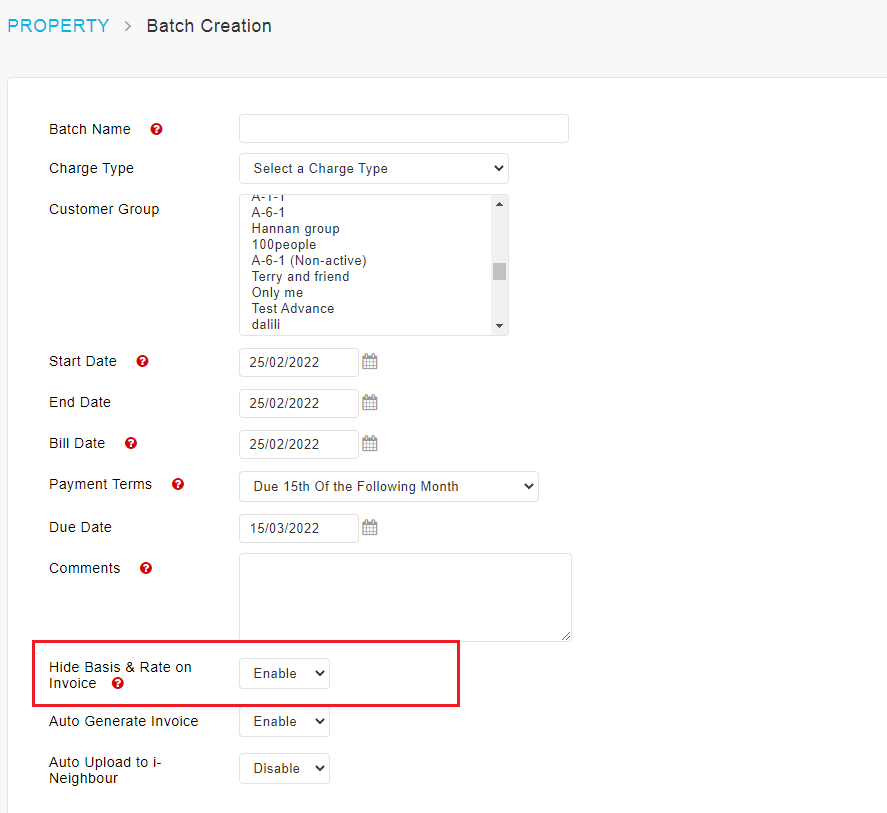 |
| c. Sample Batch Invoice - Enabled “Hide Basis & Rate on Invoice” |
 |
| Previous Issue: January 2022 |
| Note: If some of the screenshots or steps viewed here are different from the ones in the current system, this is due to our continuous effort to improve our system from time to time. Please notify us at info@timeteccloud.com, we will update it as soon as possible. |