|
|
| The first update is for the ‘Daily Receipt Summary Report’. We have added a restriction to the report date range to optimise the report generation time when there is a high volume of daily receipts. After this, users can select a report date range only up to a maximum of 7 days. a. Reports > Daily Receipt Summary - A Warning is Displayed if the Date Range Selected Exceeds 7 Days |
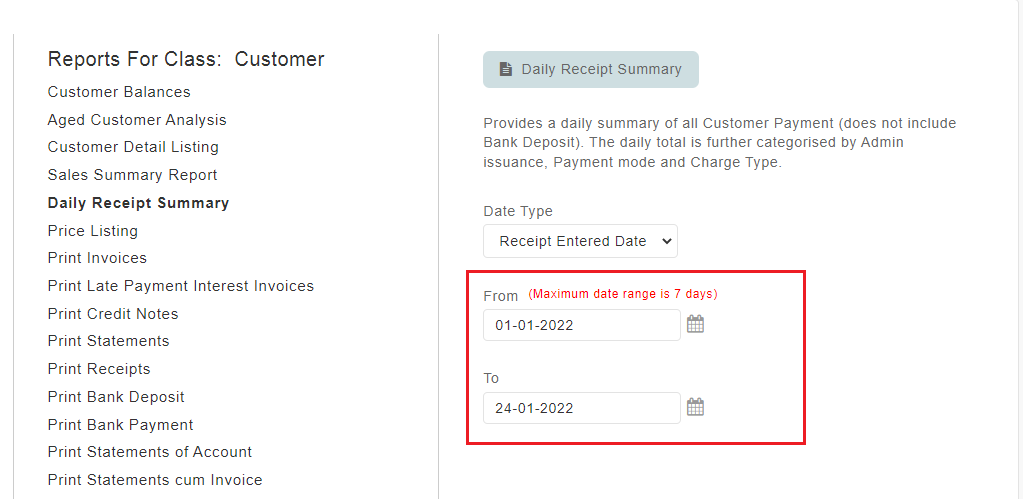 |
| Next, we also updated the AGM Eligible Voter Listing & Defaulter Listing as follows: i. Separated the report generation page for Defaulter Listing Report and AGM Eligible Voter Listing Report. ii. AGM Eligible Voter Listing - Added Option to select “Payment Date Cut-off”. iii. Defaulter Listing - Added Option to select “Payment Date Cut-off”. a. AGM Eligible Voter Listing - Report Generation Page & New Option |
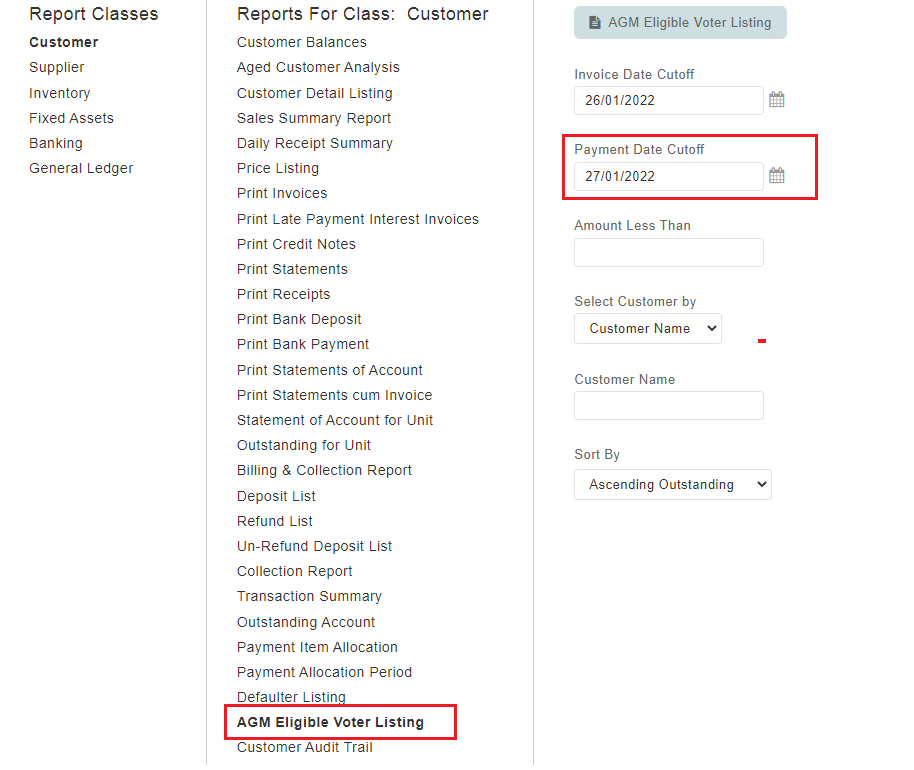 |
| b. Defaulter Listing - Report Generation Page & New Option |
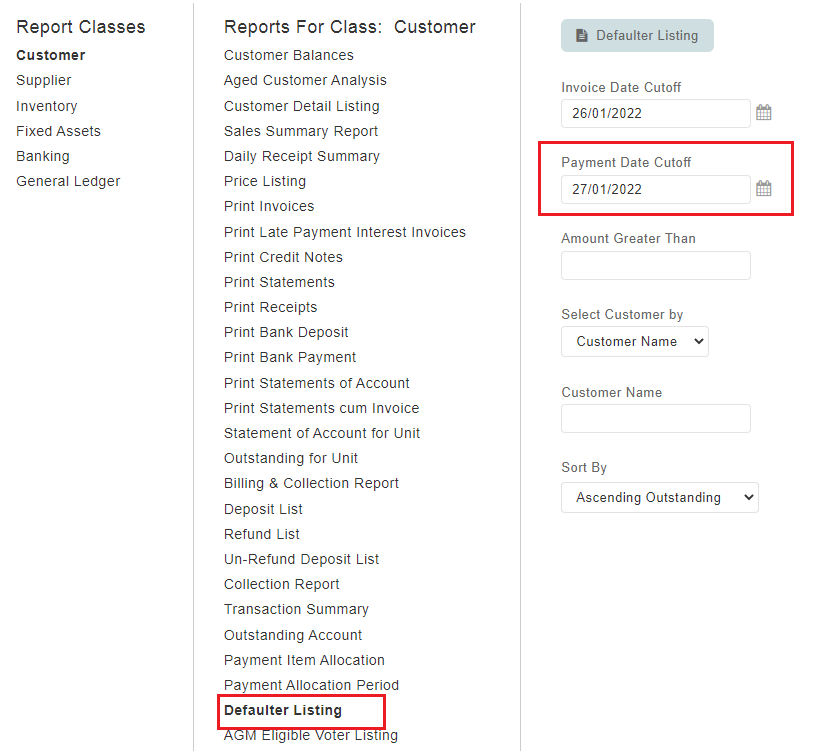 |
| c. AGM Eligible Voter Listing |
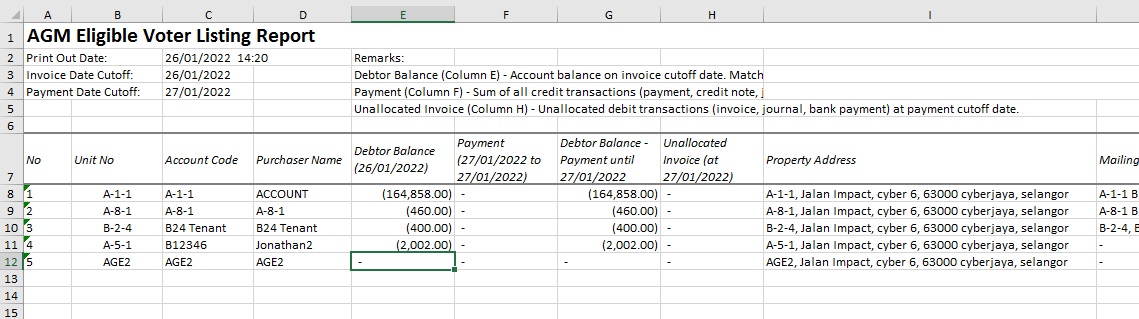 |
| d. Defaulter Listing |
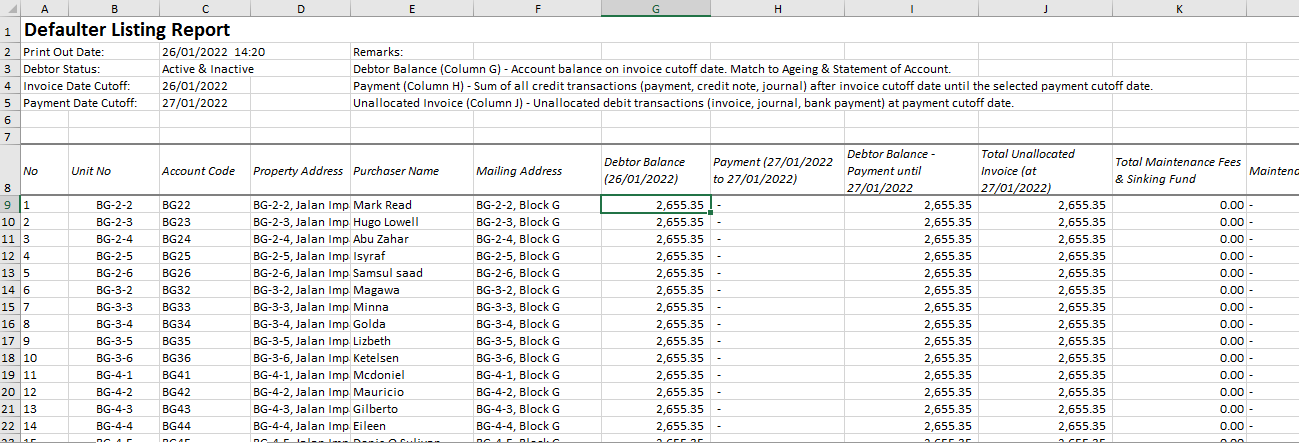 |
| Following a customer’s request, we recently enhanced the ‘Aged Customer Analysis Report’ (Ageing Report) with the improvements below: i. Additional age brackets - Expanded from 4 to 8 age brackets. ii. Added a separate ‘Unallocated Amount’ column to display Unallocated/Open credit balances. iii. Added an option to “Itemise by Charge” - Display separate outstanding balance for each charge/invoice line item. Refer to the sample screenshots below for further details: a. Aged Customer Analysis - Expanded from 4 to 8 Age Brackets |
 |
| b. Aged Customer Analysis – Separate ‘Unallocated Amount’ Column for Unallocated/Open Credit |
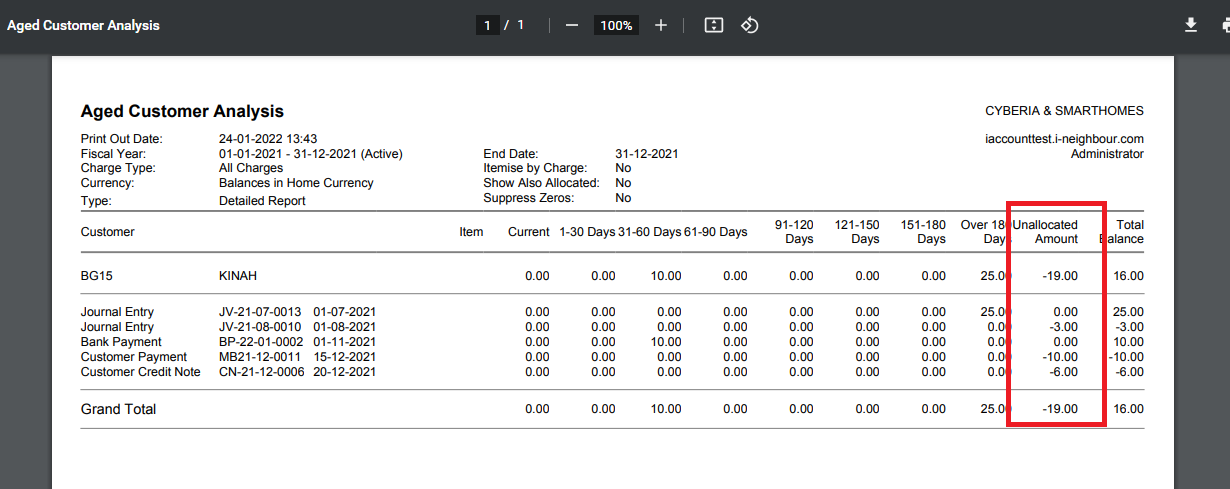 |
| c. Aged Customer Analysis – Added Option to “Itemise by Charge” • Itemise by Charge (No) - Display outstanding balance by invoice total (sum of all charges/invoice line items). • Itemise by Charge (Yes) - Display separate outstanding balance for each charge/invoice line item. |
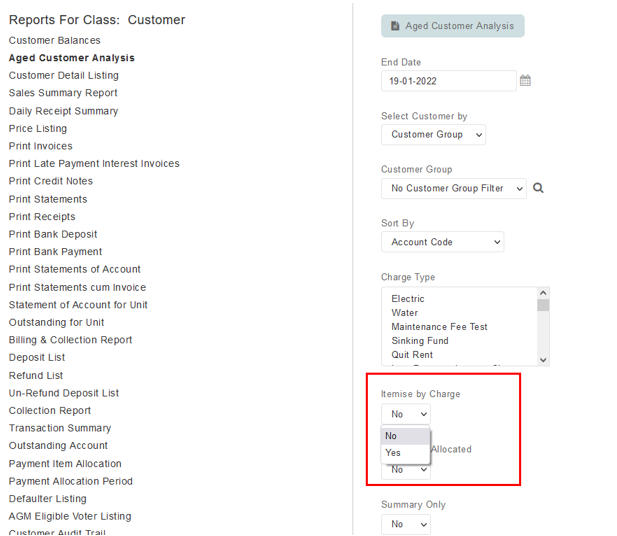 |
| d. Sample Aged Customer Analysis - Itemise by Charge (No) |
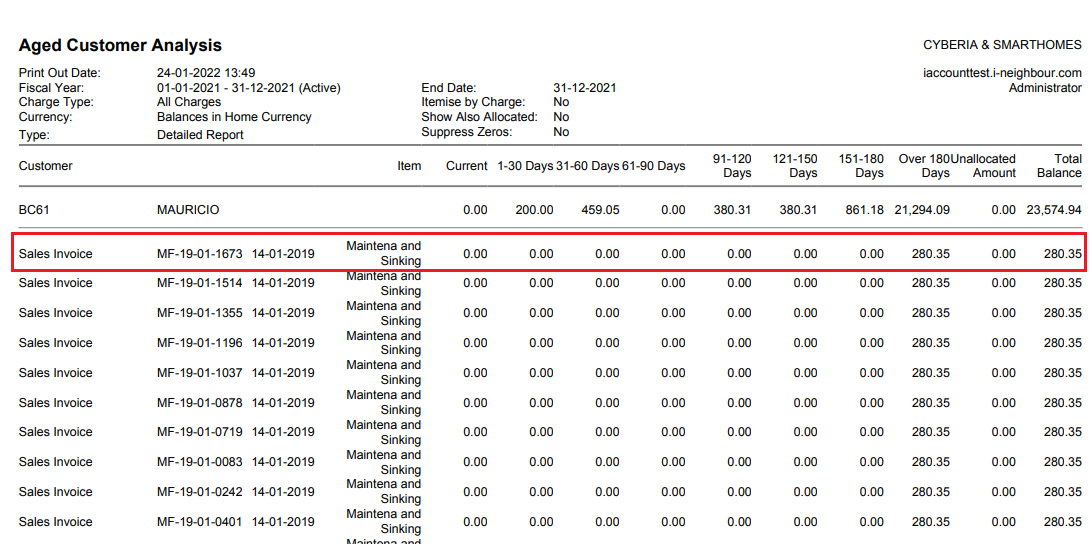 |
| e. Sample Aged Customer Analysis - Itemise by Charge (Yes) |
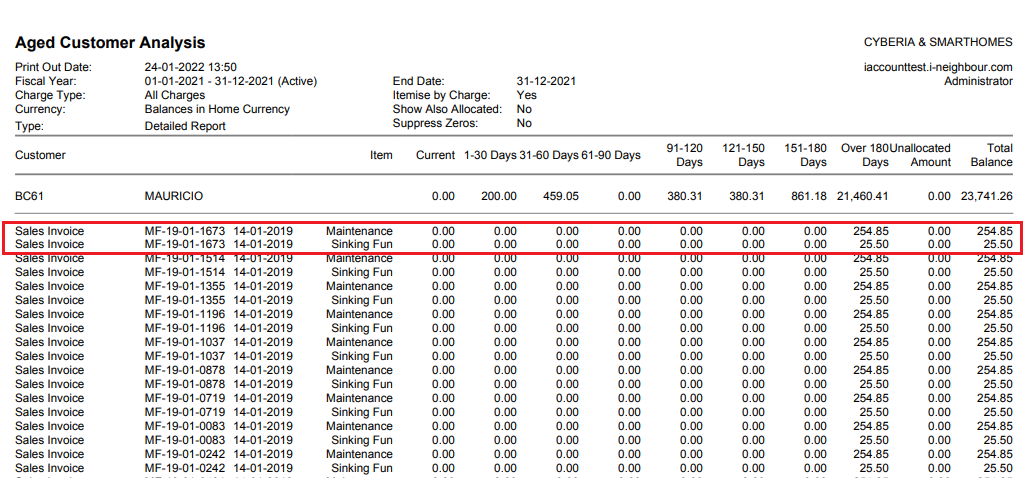 |
| In January, under the Reports module, we introduced a new Report History page to manage report downloads for the Aged Customer Analysis Report. The new flow is as follows: i. Select debtor – Filter by Customer Group/ No Filter (Select all). ii. Select report format - Select either pdf or excel. iii. After the user clicks on the generate button, the request will be displayed and managed on a new “Report History” page. iv. The status of the request will be displayed as “Processing”. Once it is completed, the request is updated with the report download link. v. Report History and the download links are maintained for 7 days. a. Aged Customer Analysis – Message is Displayed After Click to Generate |
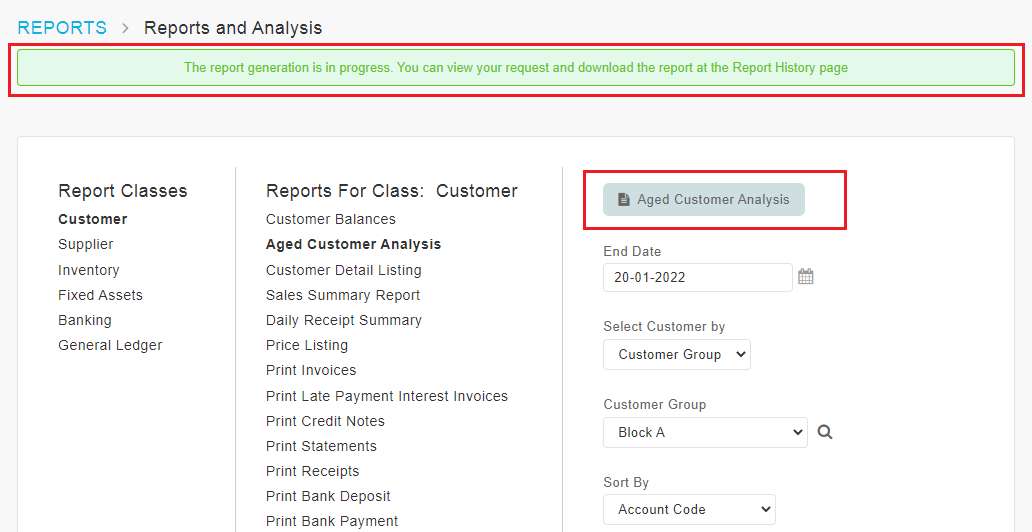 |
| b. New Report History Page |
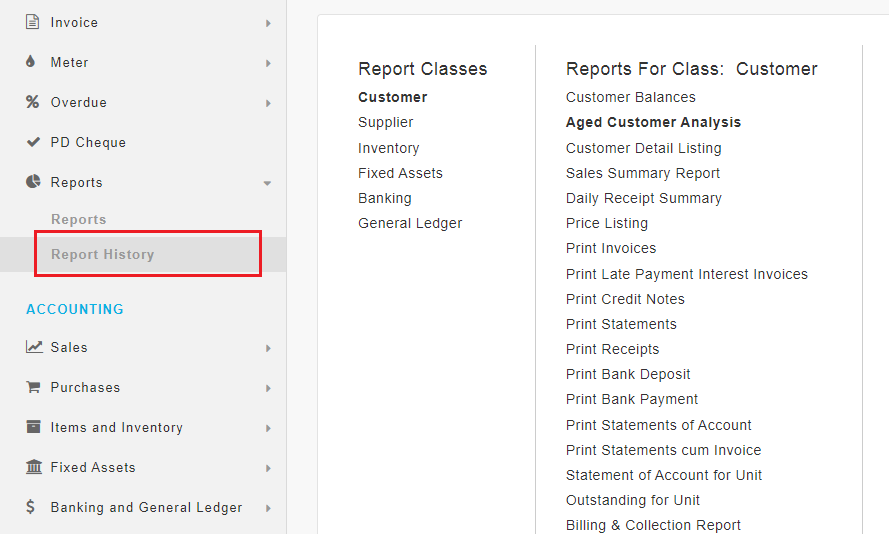 |
| c. Report History Page – Report Generation (In Progress) |
 |
| d. Report History Page – Report Completed with Download Link |
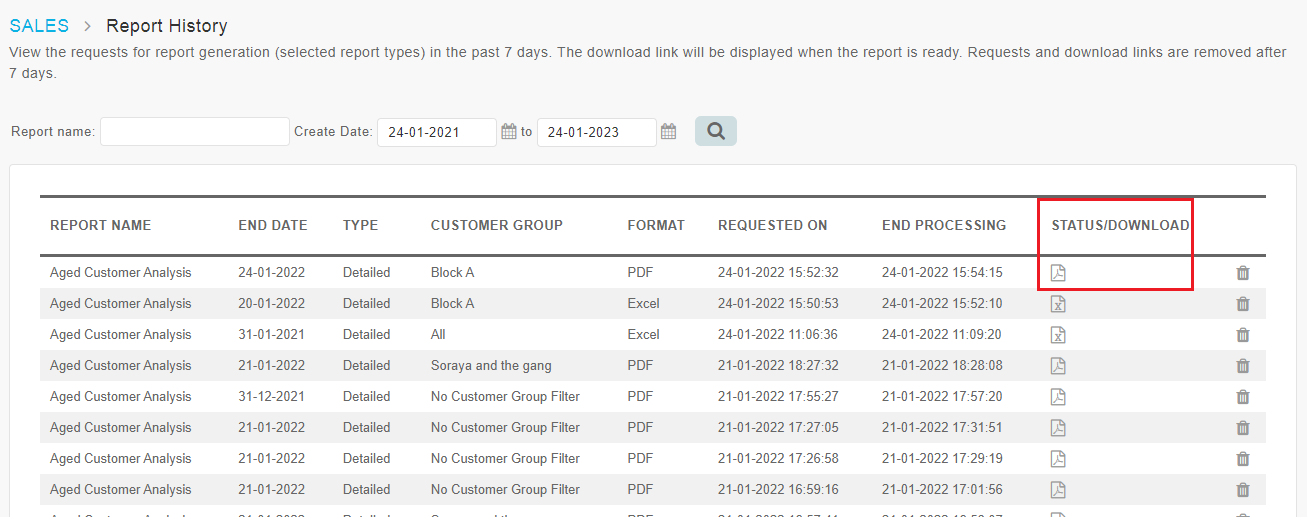 |
| Admins can use the SCI Batch Invoice function in i-Account to bill for multiple periods (e.g., quarterly billing). Multiple invoices will be generated but consolidated in a single “Statement Cum Invoice” (SCI) to be sent to unit owners. After the batch is generated, Admins can click on the view icon to view/download a single file containing all selected batch statements. We recently updated the SCI view from the PDF format to HTML to improve the loading time, especially for large batch sizes. However, Admins can use their browser’s print function to save PDF files. Refer to the sample screenshots below for more details: a. Property > Invoice > SCI Batch Invoice > View Document |
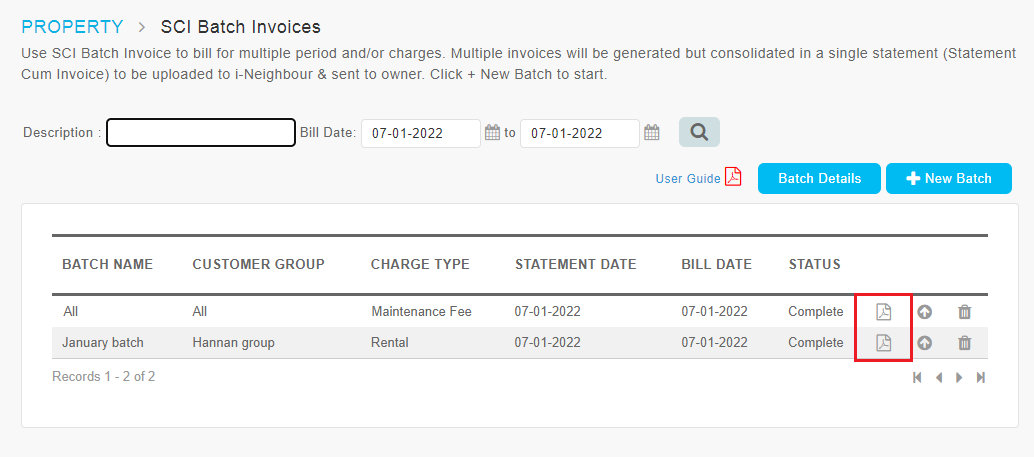 |
| b. Statement Cum Invoice Batch - Document View |
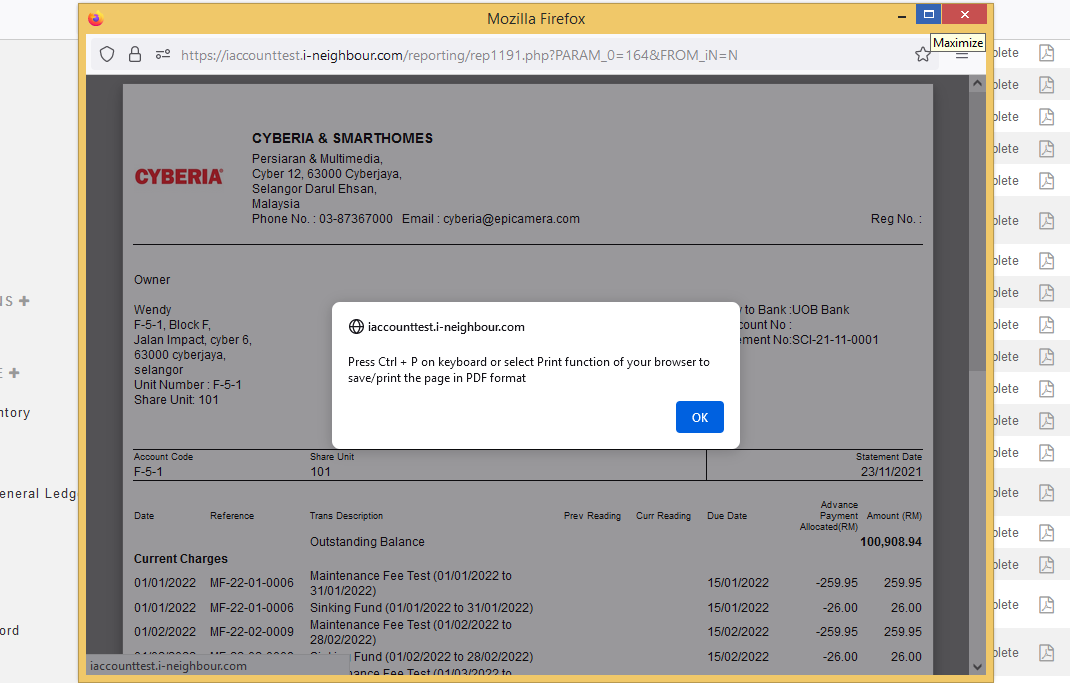 |
| c. Statement Cum Invoice Batch – Print/Save |
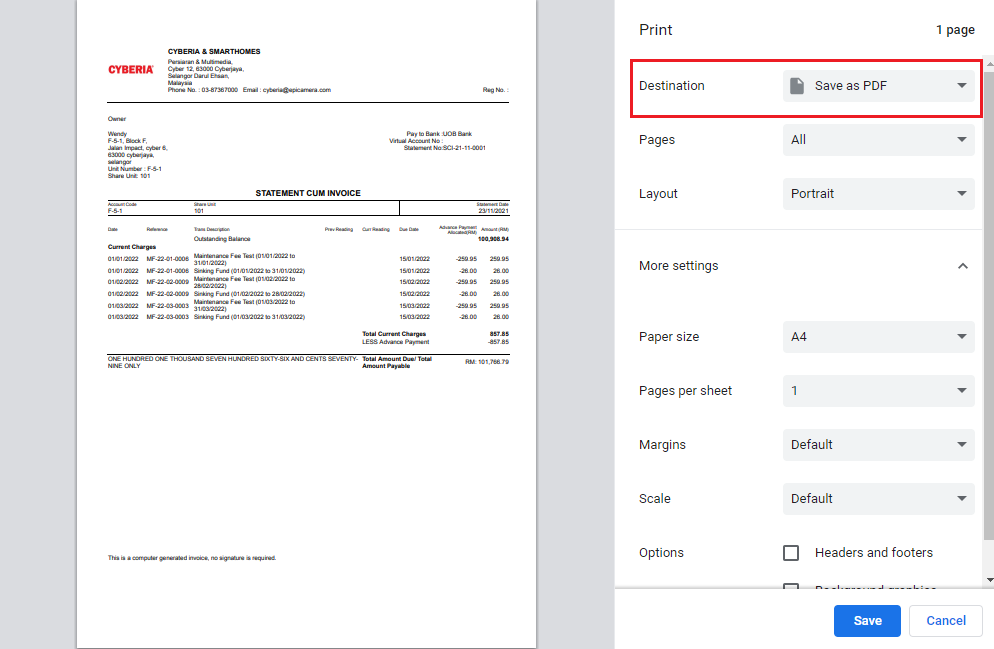 |
| Similarly, for Late Payment Interest (LPI) batch invoice, Admins can also click on the view icon to view/download all invoices in a selected batch. In January’s release, the LPI invoice document view was updated from the PDF format to HTML to improve the loading time. In addition, users can use the browser’s print function to save the file in PDF. a. Property > Overdue > Late Payment Interest > View Document |
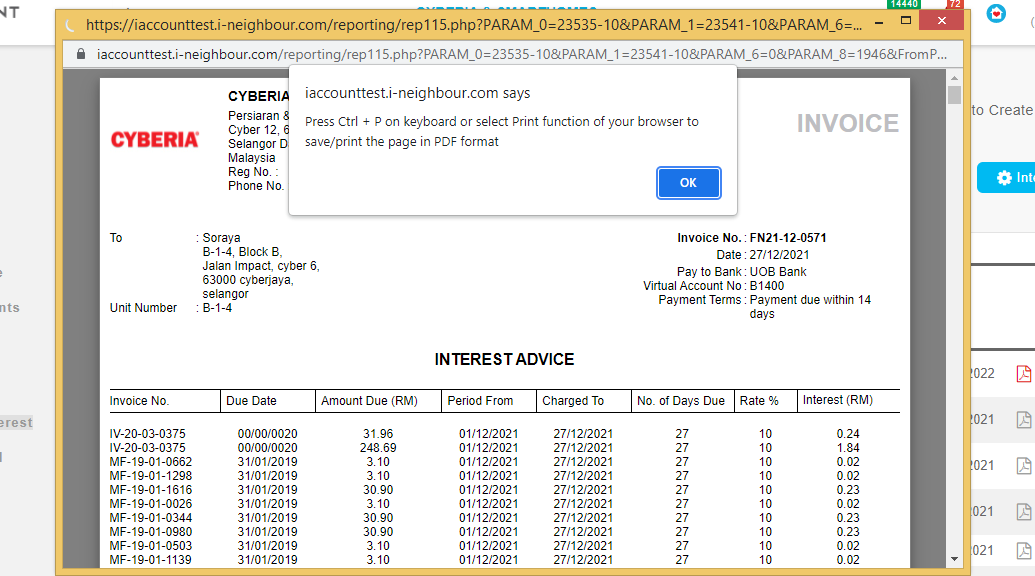 |
| b. Late Payment Interest Batch – Print/Save |
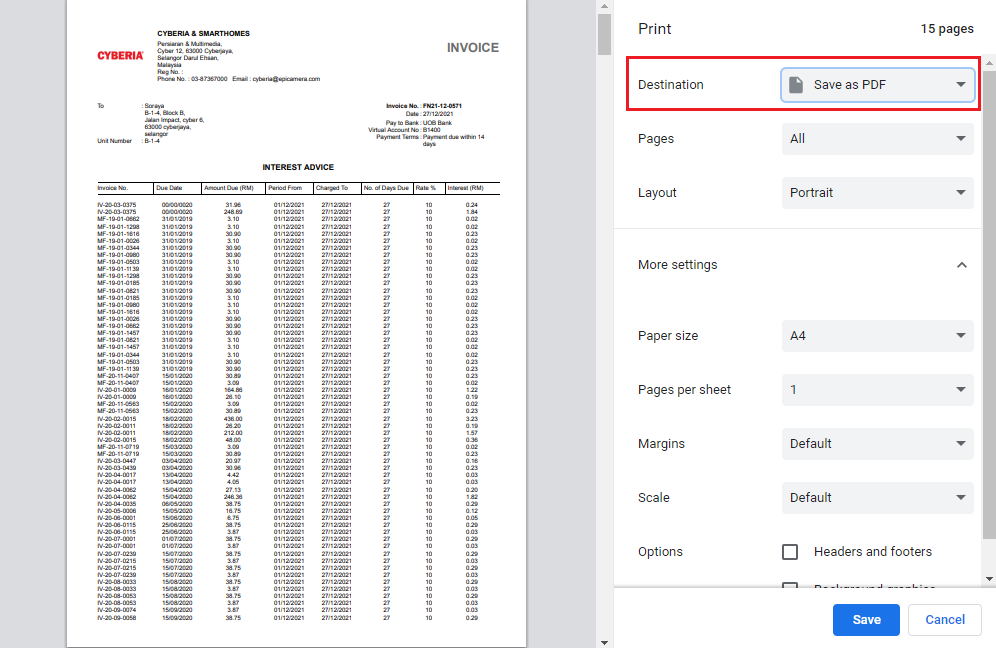 |
| The Account Statement function in the system allows Admin to generate Statement of Account (SOA) and upload the documents to i-Neighbour. Once uploaded, owners can view their SOA in i-Neighbour’s e-Billing > Account Statement page through the web or mobile app. For more straightforward Admin checking, we recently added a Batch Details listing to display details of all the statements in a particular batch. The listing will be available whenever the batch is generated for a customer group (not applicable for a single debtor selection). a. Property > Invoice > Account Statements > View Statement |
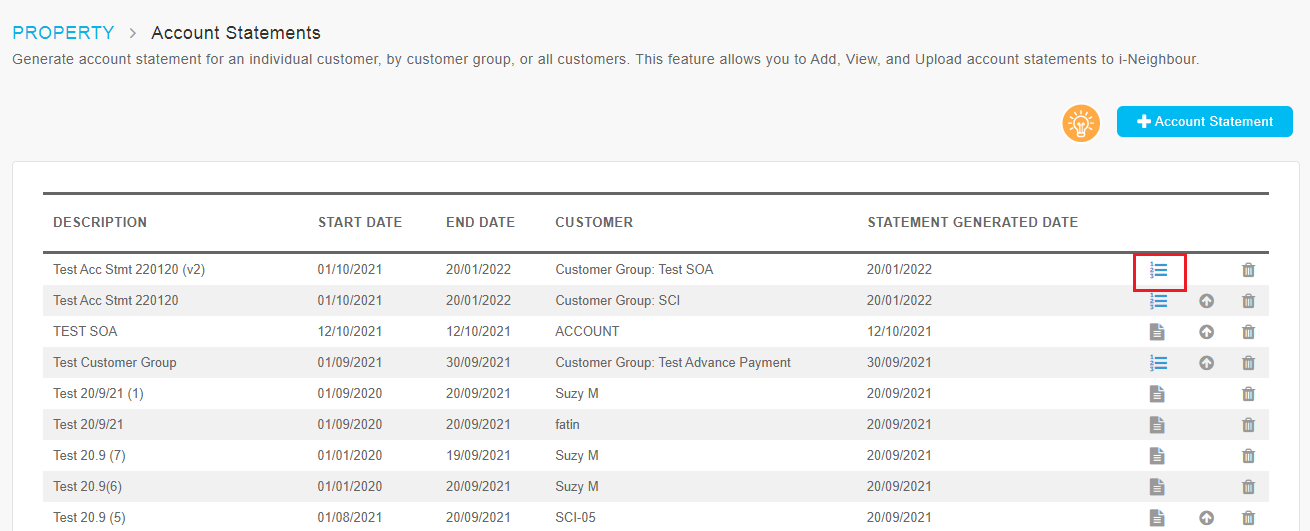 |
| b. Batch Details Listing |
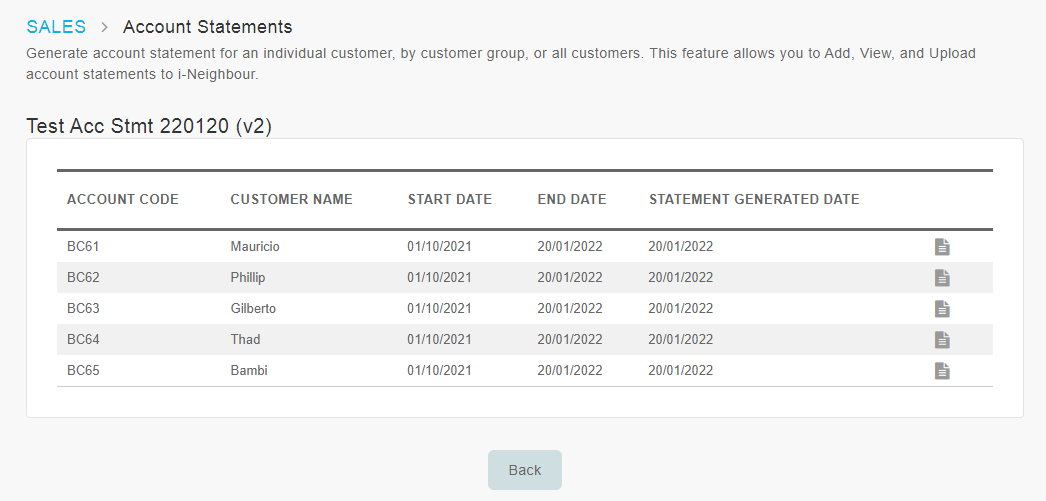 |
| Previous Issue: December 2021 |
| Note: If some of the screenshots or steps viewed here are different from the ones in the current system, this is due to our continuous effort to improve our system from time to time. Please notify us at info@timeteccloud.com, we will update it as soon as possible. |